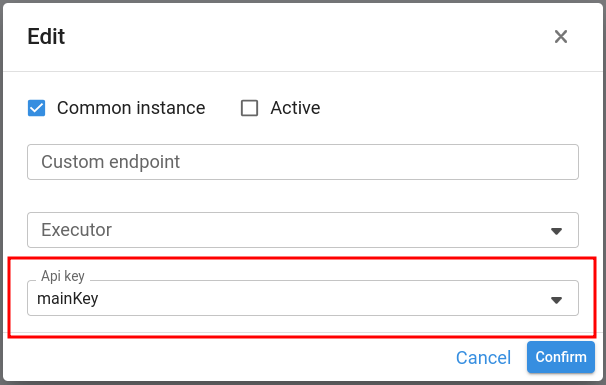This section explains how it is possible to consume data generated in a Pyplan app from outside of Pyplan.
¶ Creation of an API endpoint
To create an API endpoint, it’s necessary to create a node whose result is a Python function that can optionally receive parameters. For example, the code of the node could be the following:
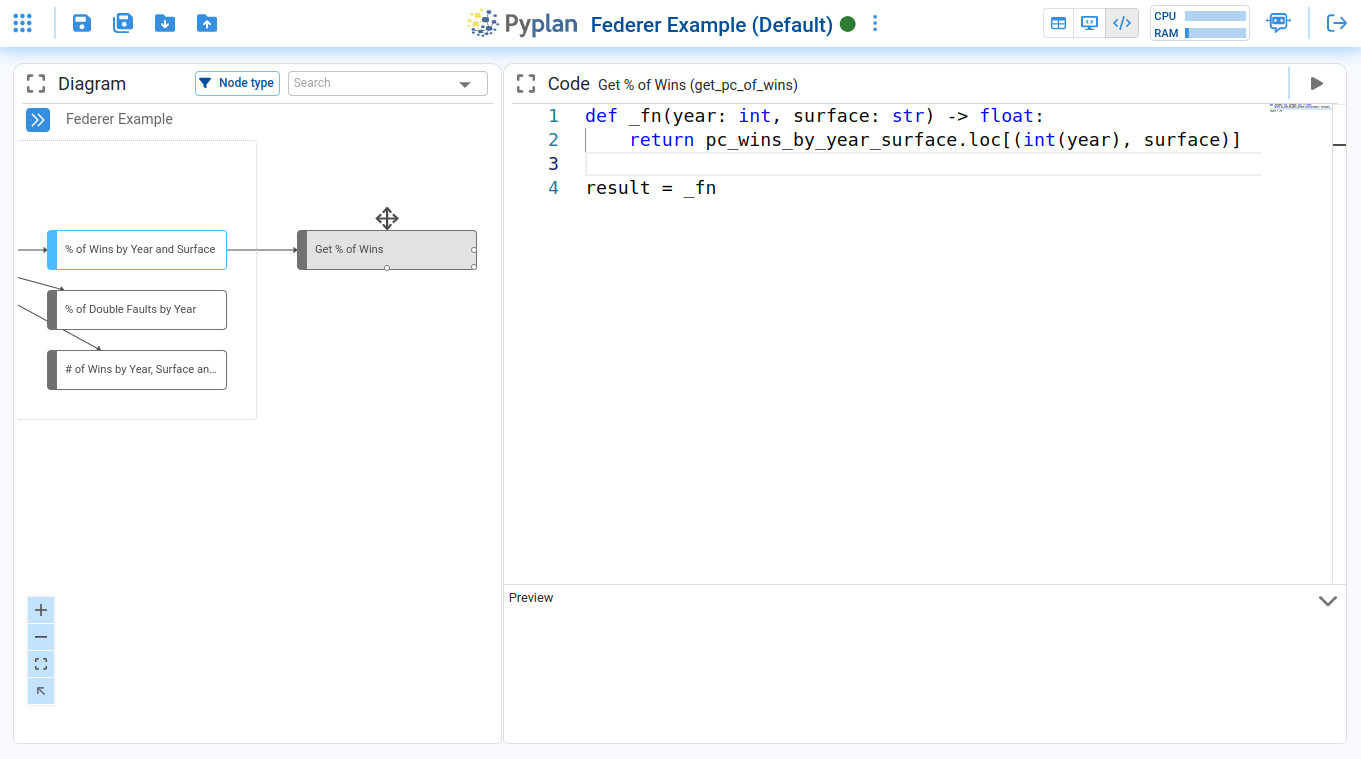
If the function must return a value, it should be in JSON format. Begin by defining a function that returns data from a DataFrame as JSON. For example:
def _fn(name1,name2):
data = {
'Name': [name1, name2, 'Alice', 'Bob'],
'Age': [25, 30, 35, 40],
'City': ['New York', 'Los Angeles', 'Chicago', 'Houston']
}
# Create a dataframe from the dictionary
df = pd.DataFrame(data)
return df.to_json(orient="index")
result = _fn
Then, right-click on the created node and choose the “Get API Endpoint” option:
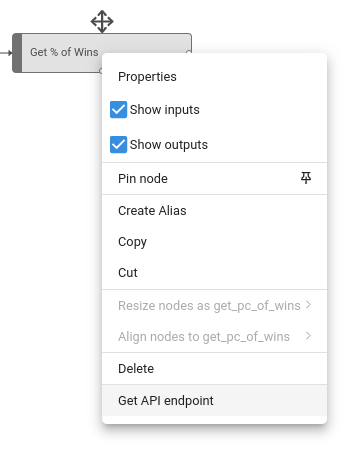
The following window will be displayed:
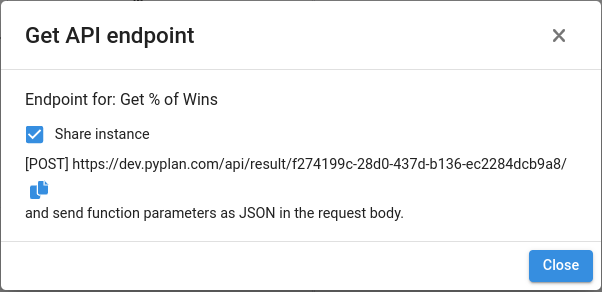
The “Share instance” option allows multiple calls to the API endpoint to be served from the same instance without the need to create a new one for each call. Conversely, by disabling this option, each call will create a new instance in Pyplan to serve it.
Important:
API endpoints are only available for the Default version of the app.
Continuing with the example, the URL will be our API endpoint that we can call from outside of Pyplan.
¶ Structure of the API endpoint call
- HTTP method: POST
- Content-Type: application/json
- Headers (optional): If the endpoint has an assigned API key, it should be sent as the “x-api-key” parameter.
- Body (Optional): form-data. Where the parameters to feed the function are sent.
Example performed on the Postman platform:
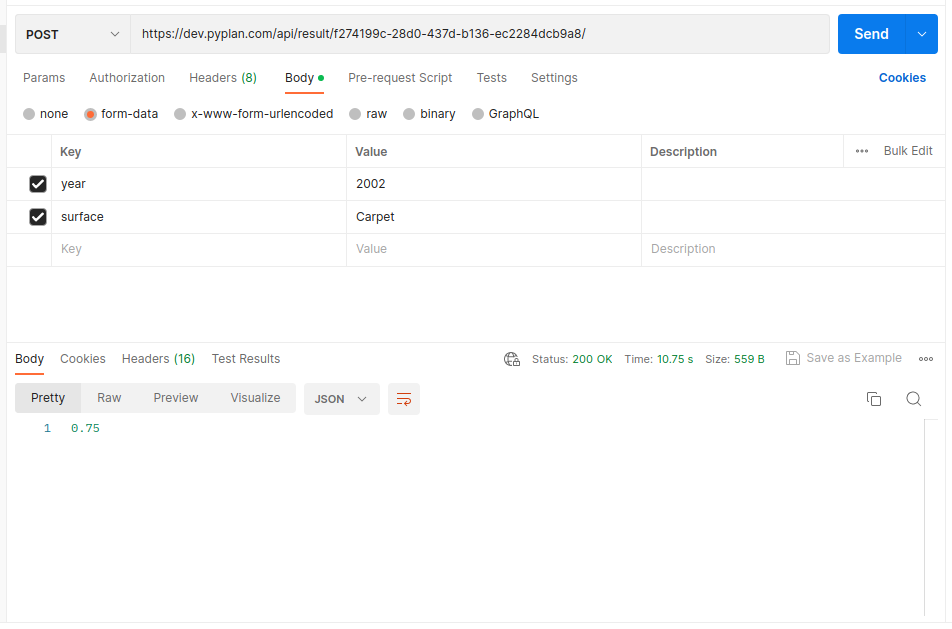
¶ API endpoints manager
In the “API endpoints” section, it is possible to edit and delete the created API endpoints of the current application.
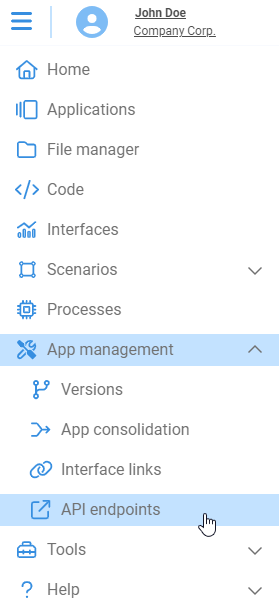
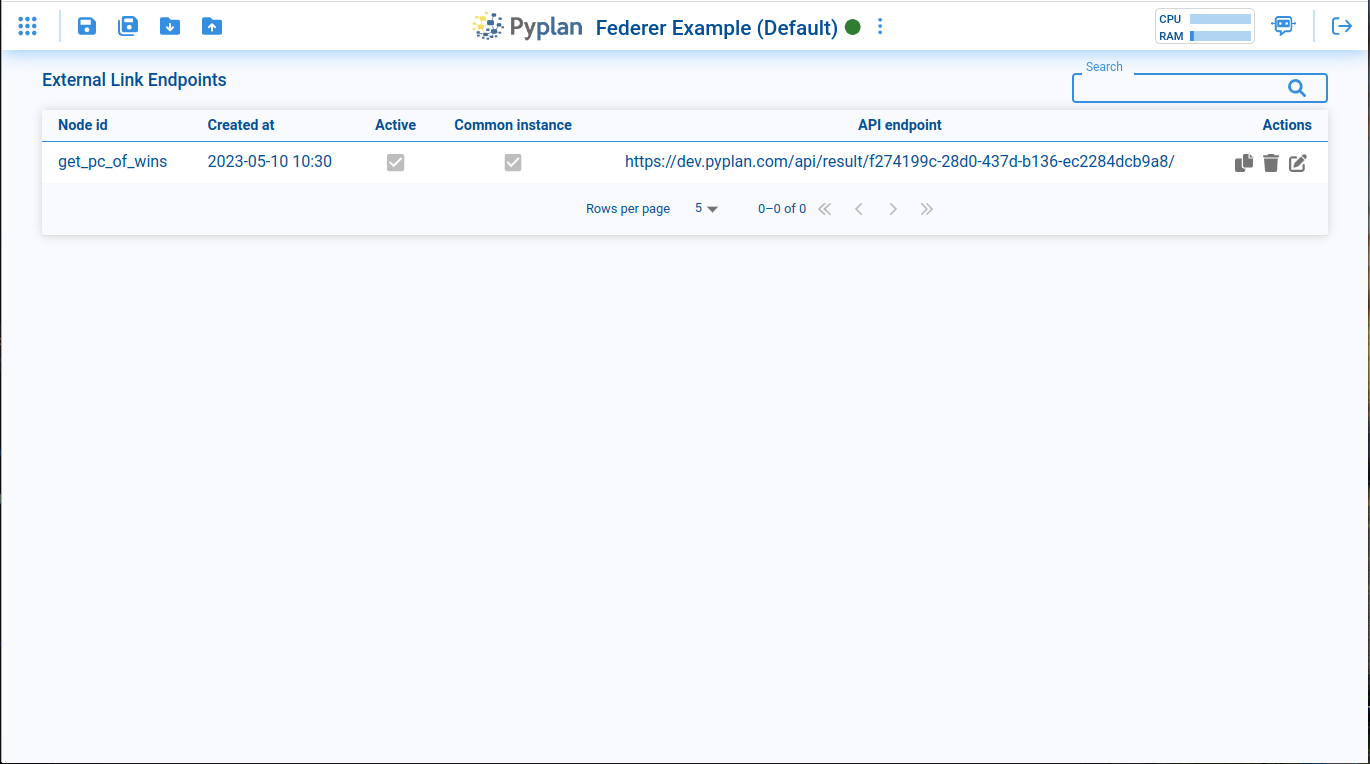
To edit an API endpoint, you need to select the link to be edited and then click on the “Edit” button:
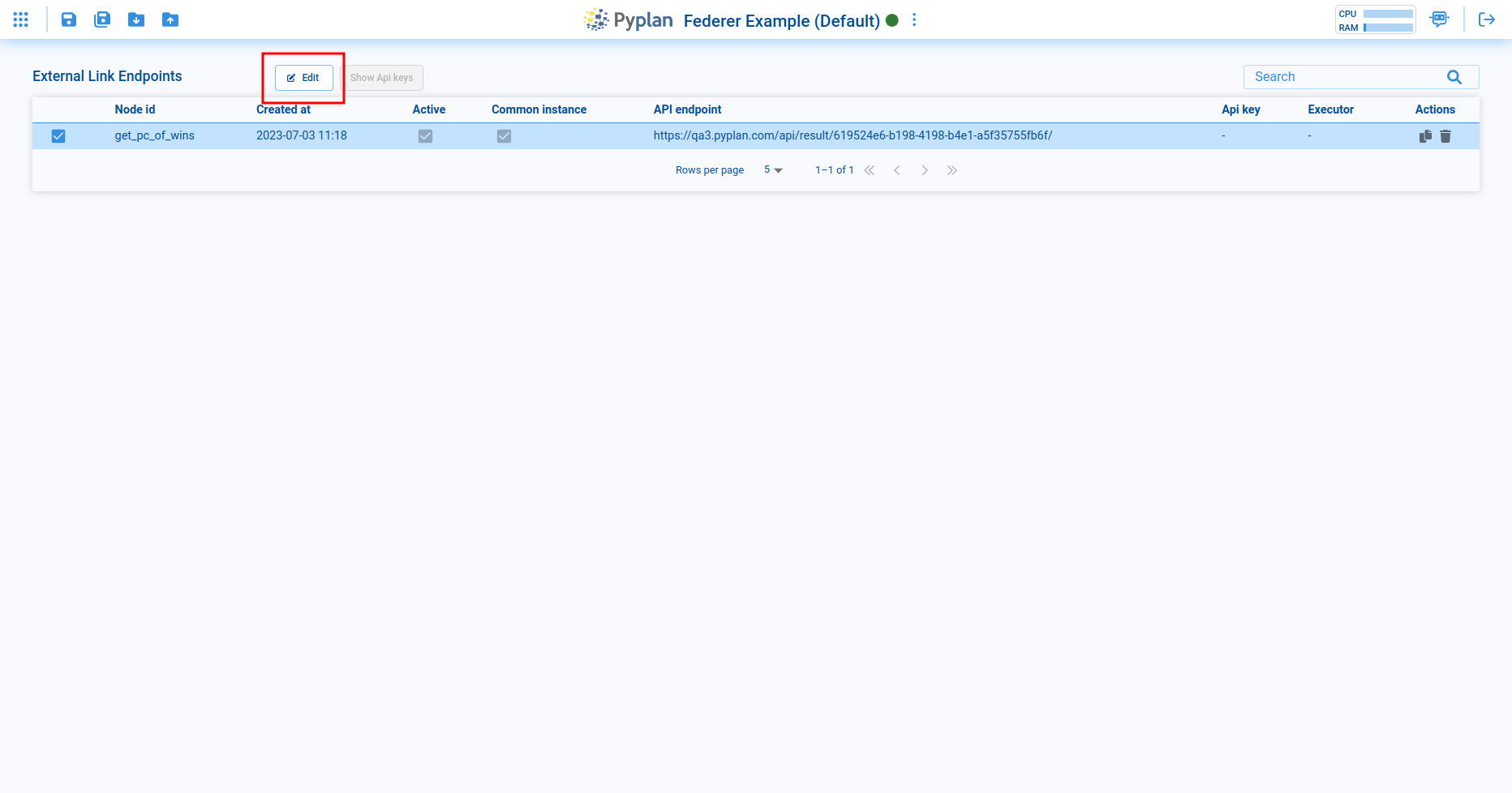
The following window will be displayed:
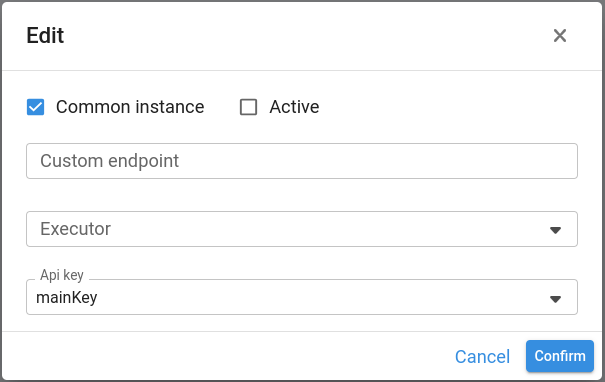
Options:
- Common instance: allows you to enable/disable sharing the instance when making multiple calls.
- Active: allows enabling/disabling the API endpoint completely.
- Custom endpoint: allows you to assign a custom name to the external link endpoint. The final link will be available to copy in the API endpoints manager.
- Executor: allows choosing with which user to open the instance.
- API key: allows selecting a previously created key that should be sent as a header in the API call with the key “x-api-key”.
To confirm the changes, you must click on the “Confirm” button. To not apply the changes, click on “Cancel”
To delete an API endpoint, you must click on the following icon:

¶ API key manager
To create, edit, or delete API keys, you need to access them through the “Show API keys” button:
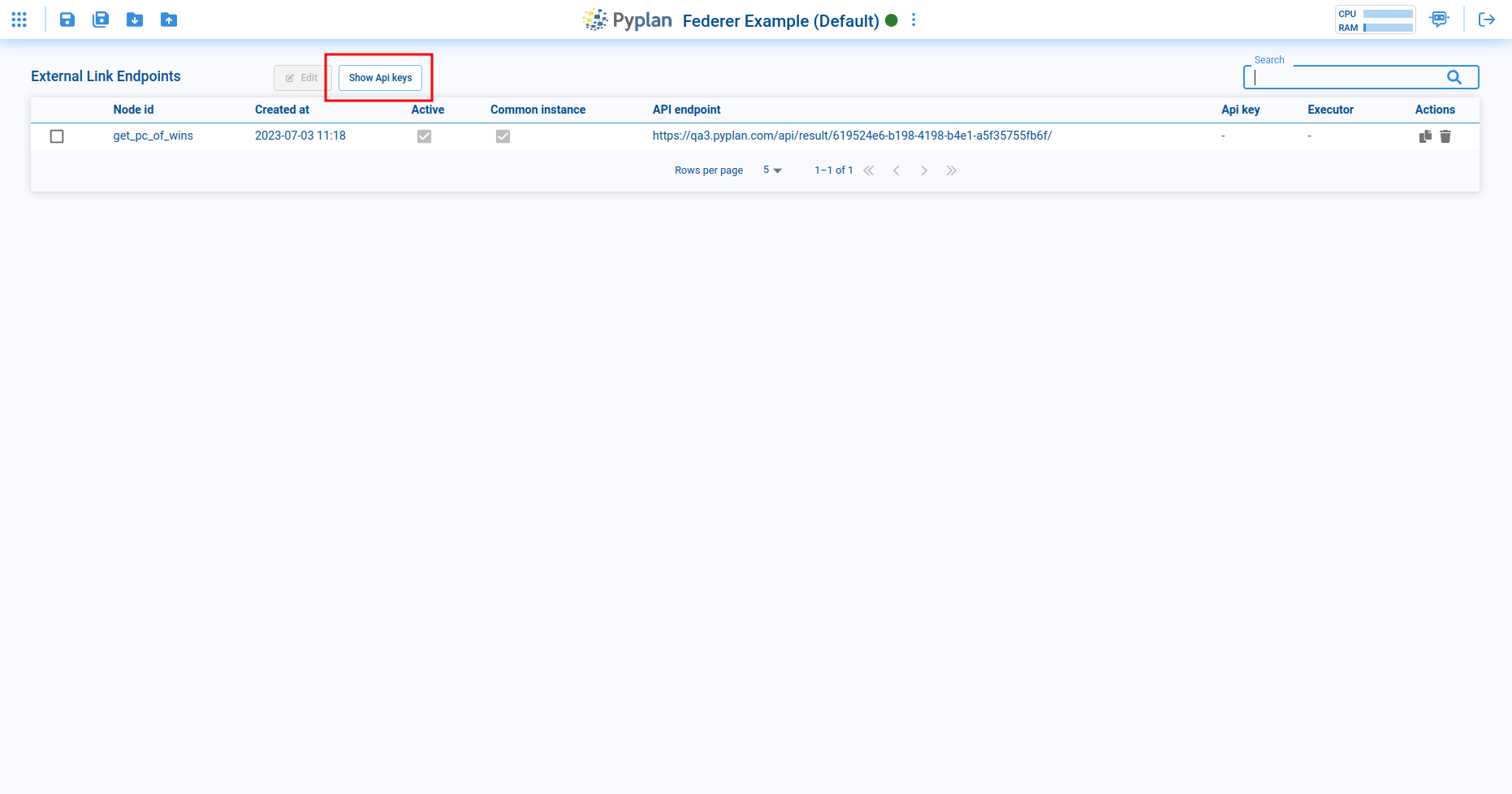
To create a new API key, click on the “Create API key”:
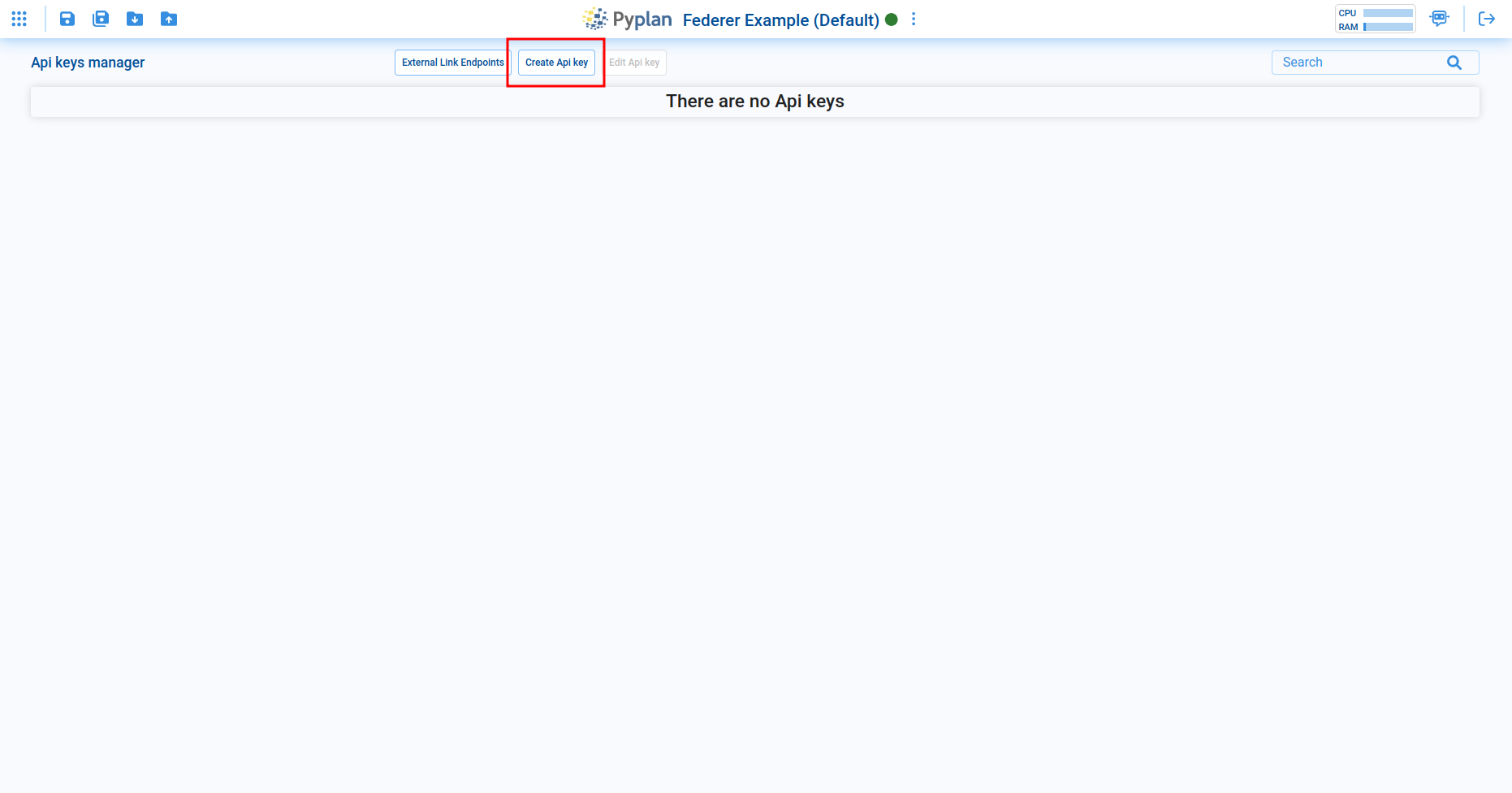
The following window will be displayed:
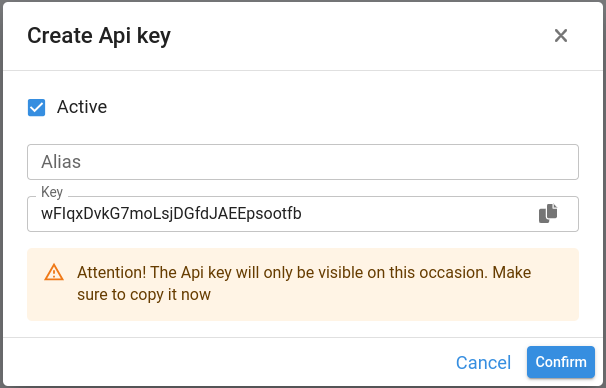
Options:
- Active: allows enabling/disabling the API key.
- Alias: allows assigning a personalized name to the API key for easier recognition when assigning it to API endpoints.
- Key: the actual API key. It is possible to edit it with a custom one. Please save this key securely as it will not be possible to view it again after it is created. Only a new key can be generated or the existing one can be deleted.
To confirm the changes, click on the “Confirm” button. To discard the creation, click on “Cancel”
To edit an API key, select the API key to be edited, and then click on the “Edit API key” button:
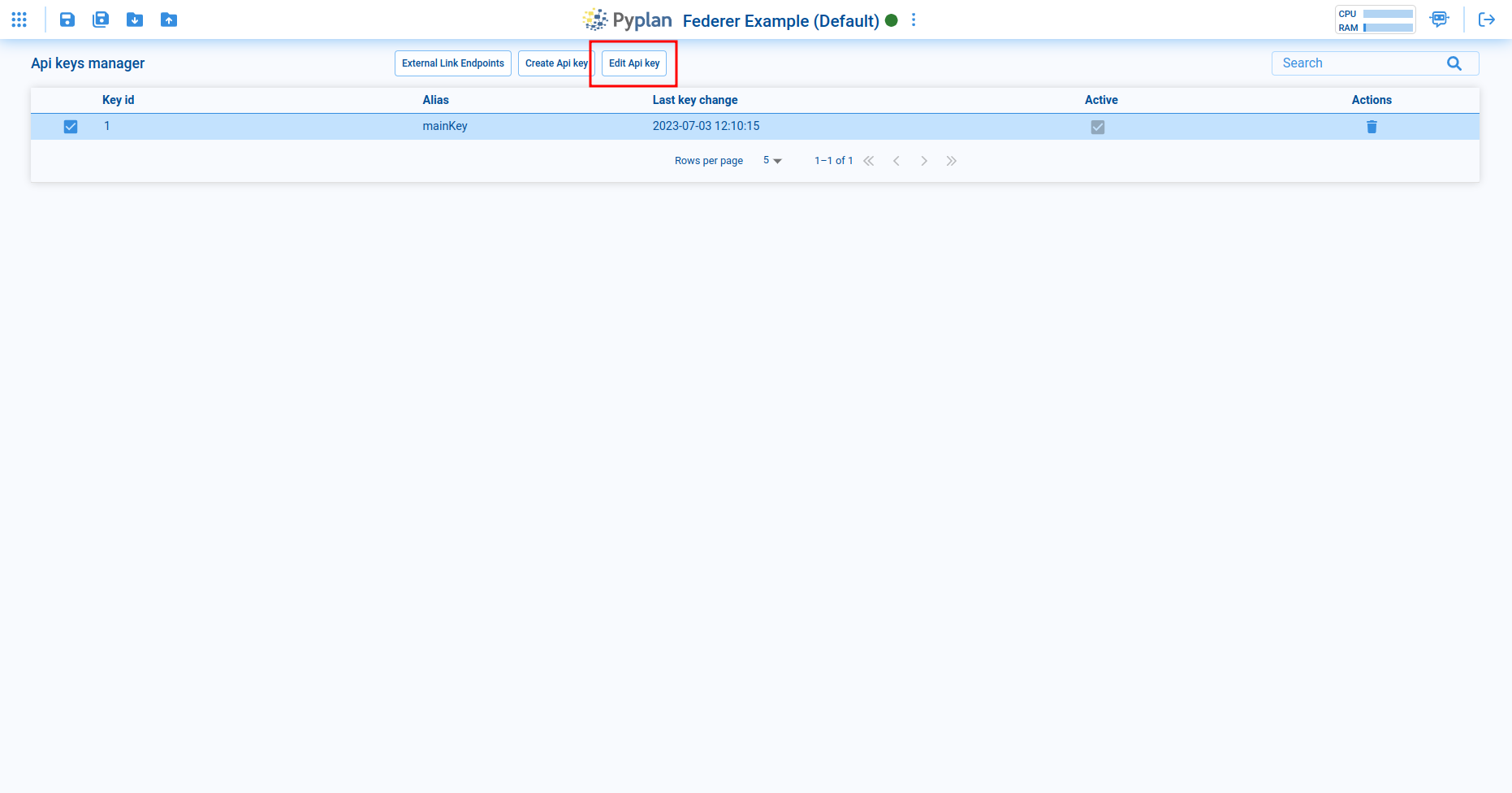
A window will be displayed with the same options as when creating a new API key.
To delete an API key, click on the following icon:

To assign an API key to an API endpoint, edit the API endpoint and select the desired API key: