This section explains how to consolidate business rules, interfaces, and files from one version of an application into the version that is currently open.
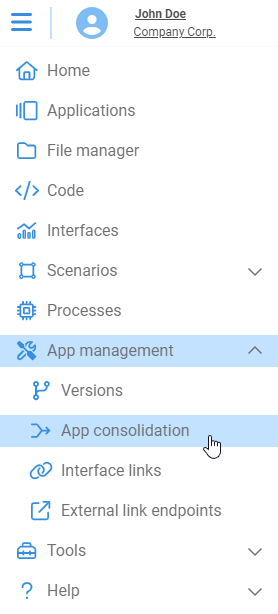
¶ Selection of source application and version
In the first step we choose the source application and version from which changes will be imported into the current version.
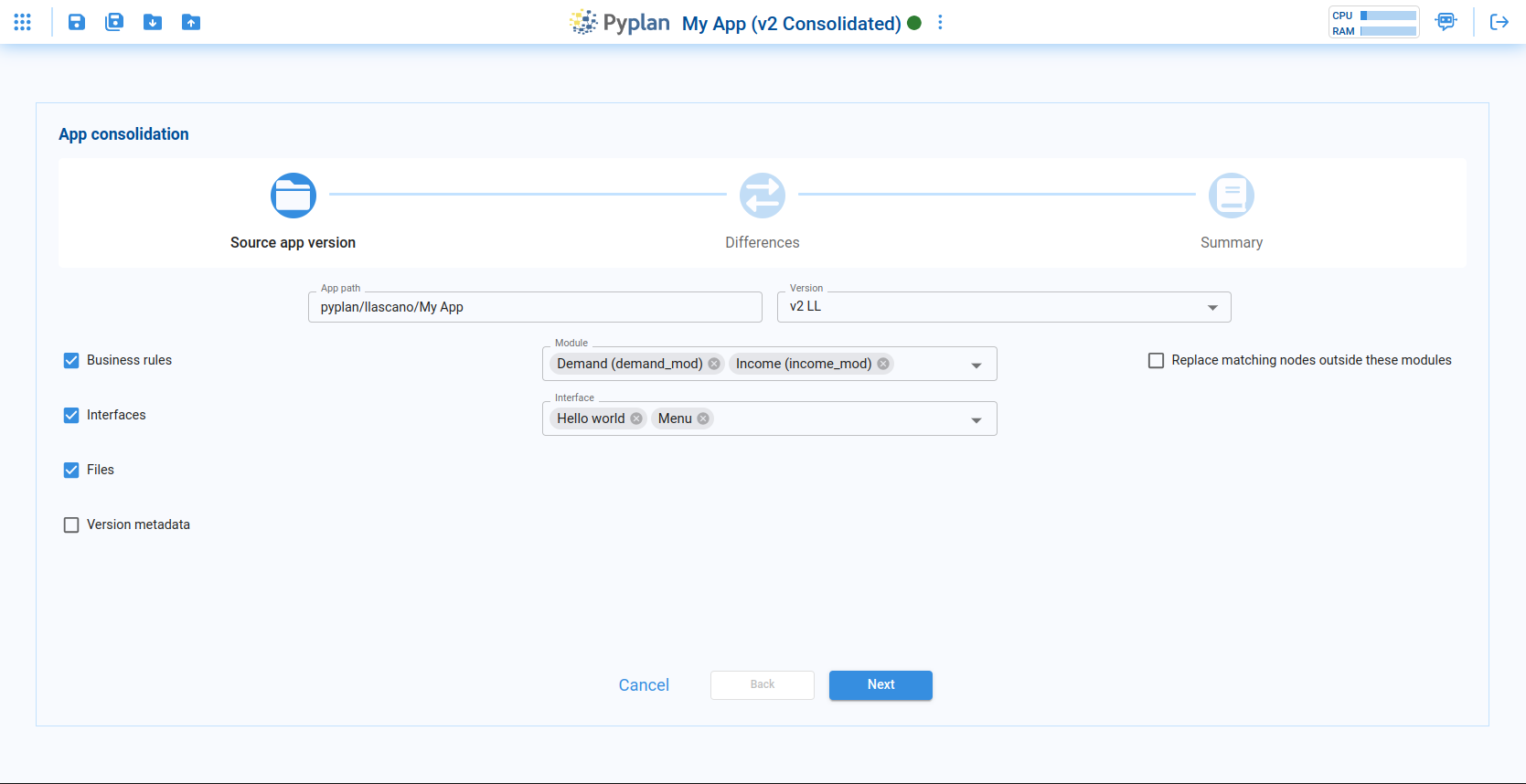
¶ Parameters
App path
Path of the source application. Clicking this field opens a file‑browser dialog where we select the application folder.
Version
Version of the source application from which we want to bring changes.
Business rules – Modules
Selector used to choose which modules (in the influence diagram) will be considered for consolidation.
Business rules – Replace matching nodes outside these modules
This option is relevant when a node inside the selected consolidation modules has the same identifier as a node in the target version, but that node in the target version is located outside the selected modules.
- If this option is checked, the properties of those matching nodes in the target version will be replaced by the nodes from the source version.
- If it is unchecked, the new nodes from the source version will be created with the suffix
"_new"so they do not overwrite existing nodes.
Interfaces
Selector to choose which interfaces from the source version we want to incorporate.
Files
When checked, all files in the source version are compared against the files in the target version so we can consolidate changes in those files as well.
Version metadata
When checked, the metadata.json file from the source version is compared with the metadata.json file of the target version.
After configuring these options, we click Next. Pyplan analyzes the two versions, detects differences, and displays them in the next step.
¶ Comparison and selection of differences to apply
In this step, Pyplan shows all differences between the source version and the currently open version.
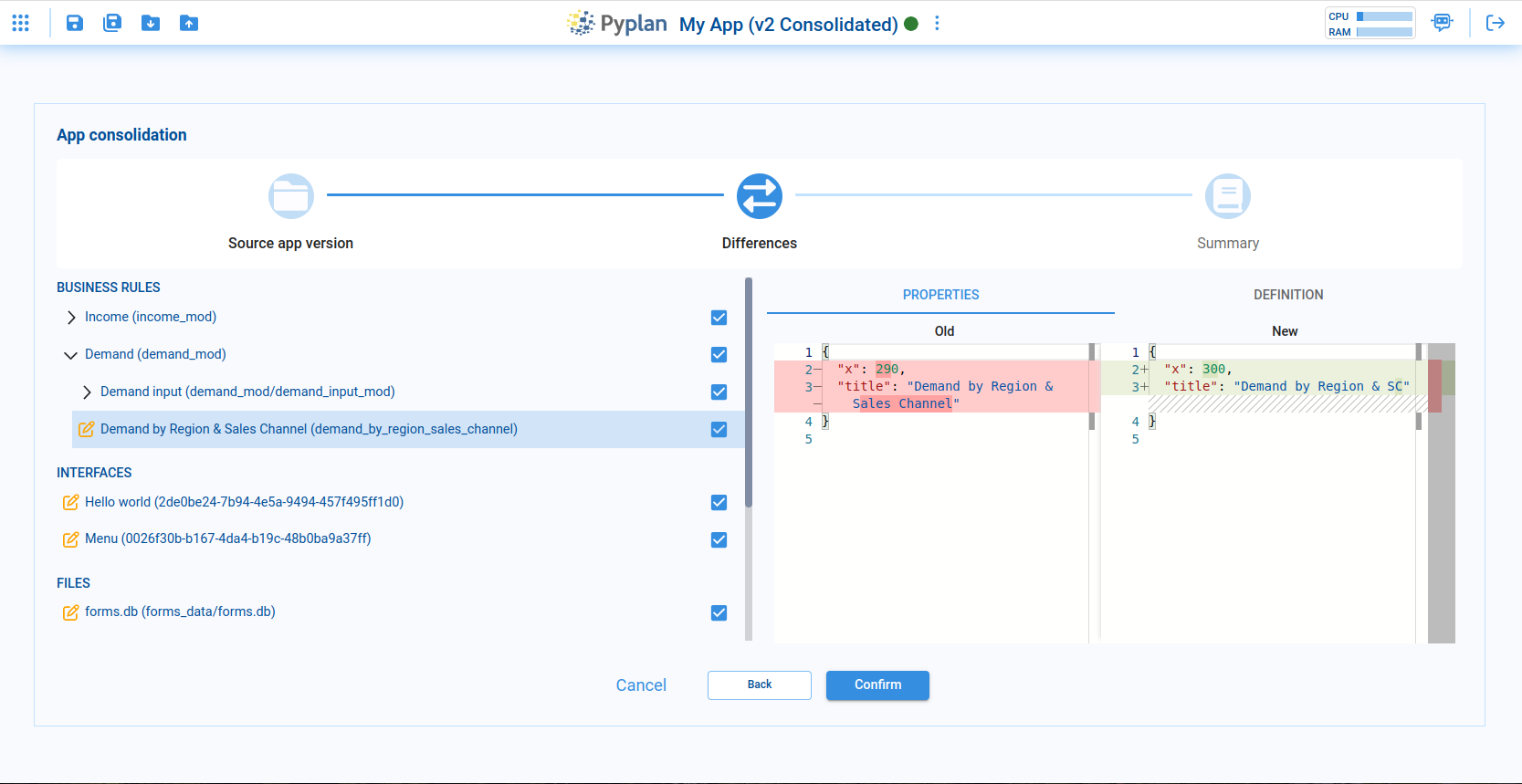
¶ List of elements with differences
On the left side, nodes, interfaces, and files in which there are differences between the two versions are displayed.
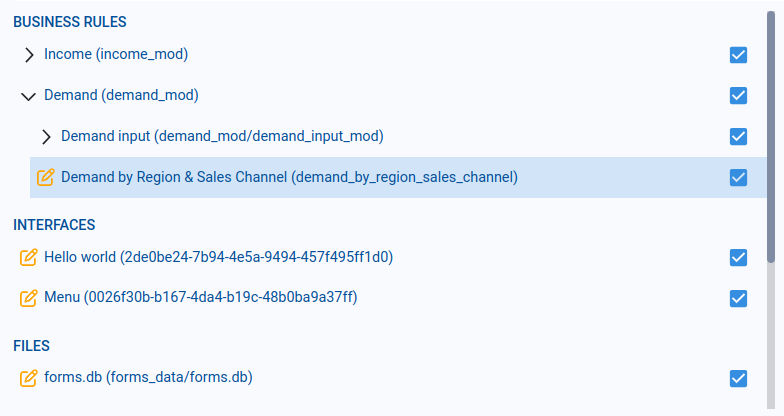
¶
Meaning of icons by color
The icon color next to each item indicates the type of change:
- Green – a new element that will be added to the target version.
- Yellow – an existing element that will be modified.
- Red – an element that will be deleted from the target version.
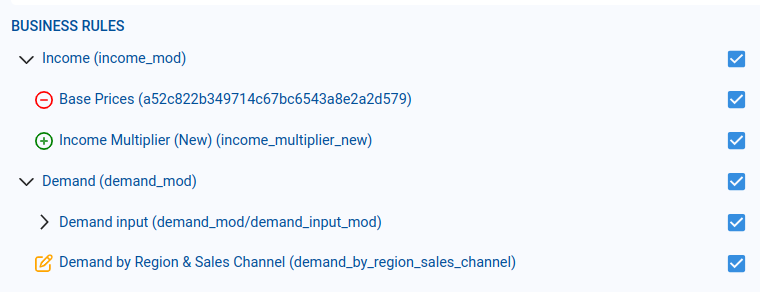
¶ Comparison of the chosen element
On the right side, Pyplan shows a detailed comparison for the item selected in the list:
- The Old column shows properties from the current (target) version.
- The New column shows properties from the source version.
If we apply the change, the values under New will replace the values under Old.
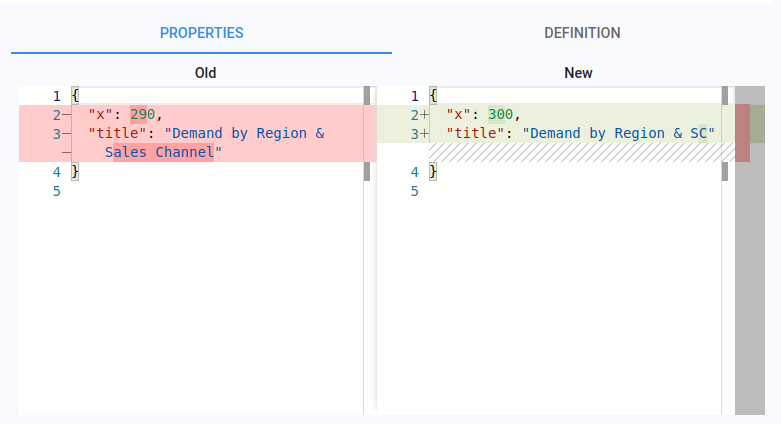
For Business rules (nodes), the comparison is split into two tabs:
- Properties – node properties such as title, position in the diagram (x, y), size (w, h), among others.
- Definition – the node Definition (Python code).
For Interfaces, Files, and Version metadata, differences are shown only under the Properties tab.
¶ Confirmation of changes
When we are satisfied with the selection, we click Confirm. Pyplan then applies the chosen changes to the current version.
Important considerations:
- Changes applied to Files and Version metadata are irreversible from the consolidation tool.
- Changes applied to Business rules and Interfaces can still be reverted as long as we do not save the application. If we close the app without saving, these changes are discarded.
¶ Consolidation summary
After the consolidation is executed, Pyplan shows a summary of all changes that were applied to the current version.
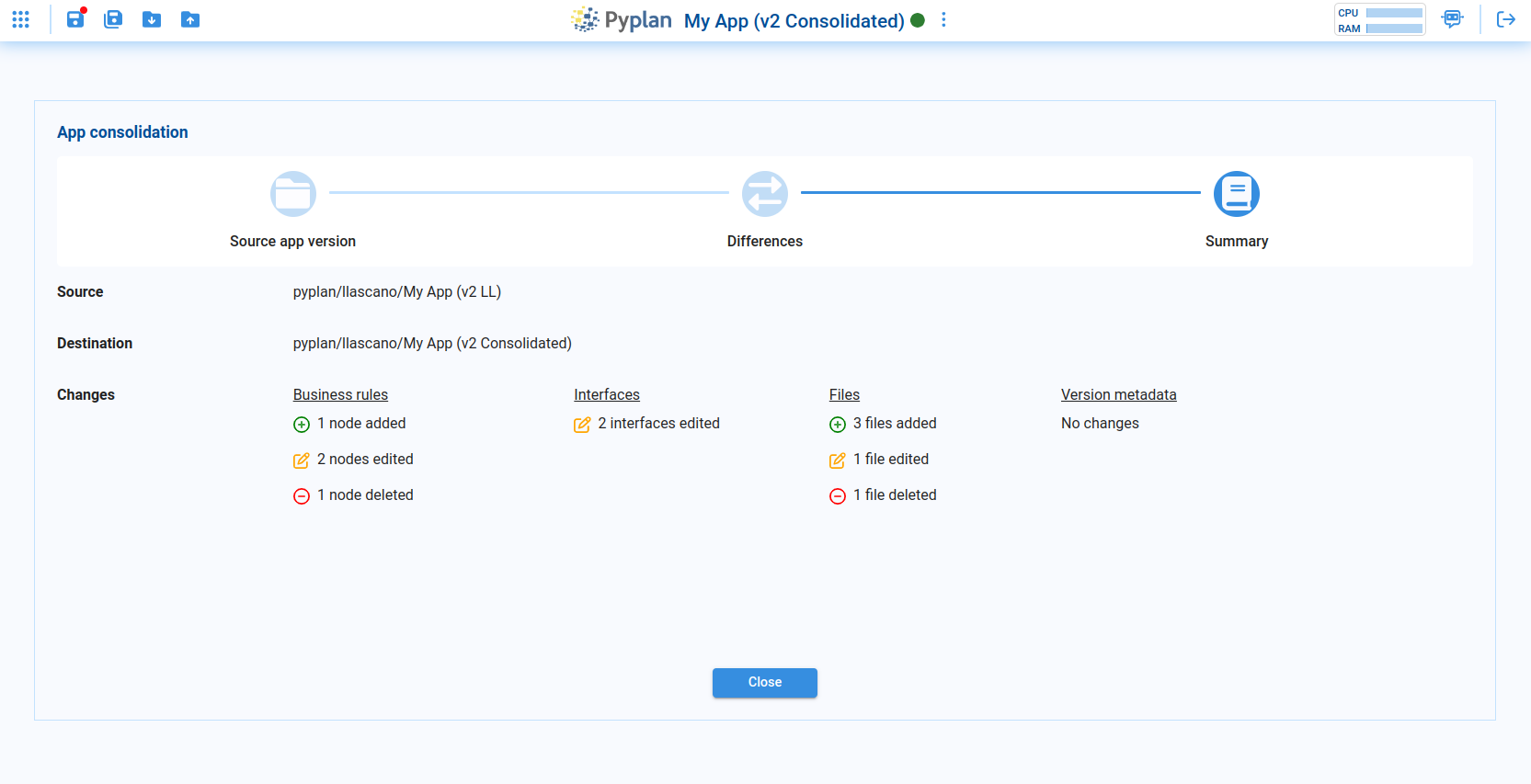
- The summary distinguishes between:
- Changes to Files and Version metadata (always final).
- Changes to Business rules and Interfaces, which become permanent only when the application is saved.
¶ Database with applied changes
Inside the folder of the current version, Pyplan records all consolidation operations in a database file named consolidations.db.
- This file stores the history of changes applied through consolidations.
- Even if we later discard unsaved changes to Business rules or Interfaces, the operations themselves will still be recorded in
consolidations.dbas part of the audit trail.