¶ Application Analysis Feature
The Application Analysis feature helps us review an application to detect potential inefficiencies, outdated components, and unused elements. It provides a set of focused checks that support performance tuning, better organization, and alignment with current modeling standards.
¶ Analysis Options
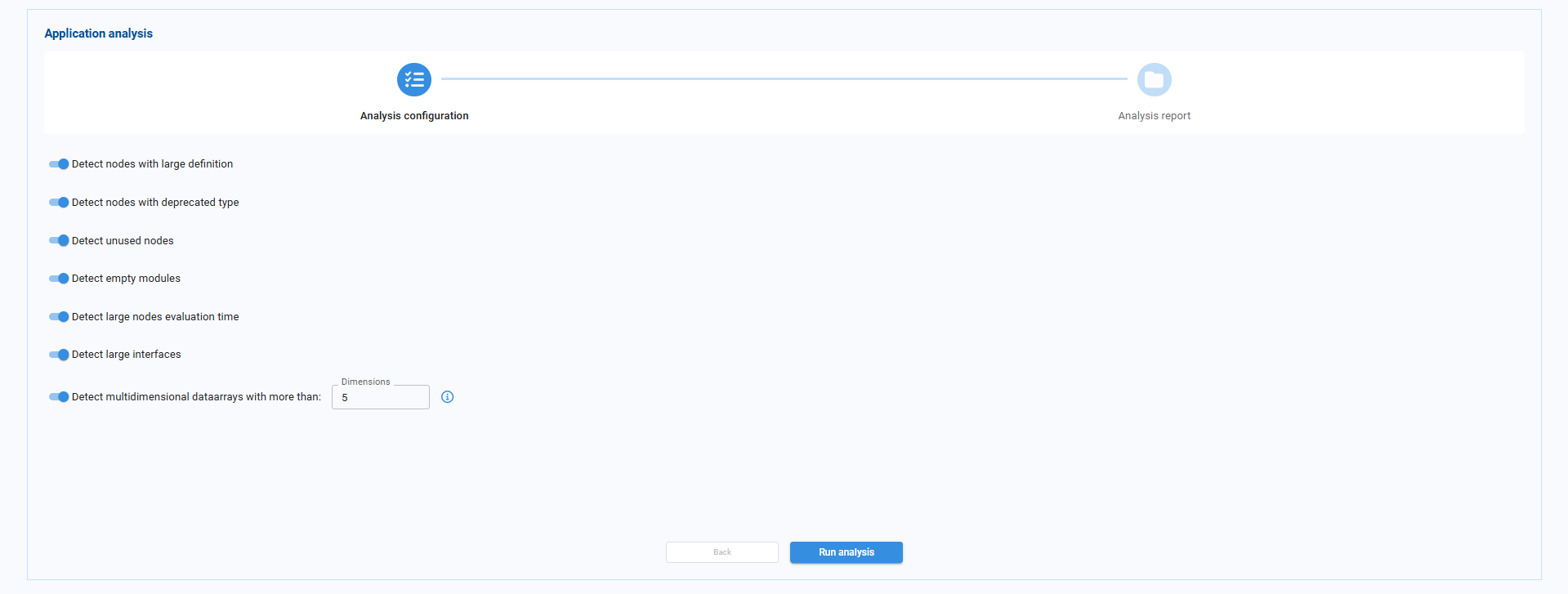
We can run one or several analyses at the same time by selecting from the following options:
Detect nodes with large definitions
Scans for nodes whose Definition code is very long (for example, more than 50 lines) and may be hard to maintain. The report lists each node together with its line count and module.
Detect nodes with deprecated types
Identifies nodes that use deprecated or unsupported node types, helping us update them to the current recommended types. The report includes the node title, type, and module.
Detect unused nodes
Finds nodes that are not used by any other node and are not referenced by interfaces. These nodes can often be removed to reduce clutter.
Detect empty modules
Highlights modules that do not contain any nodes. We can safely delete these modules to simplify the application structure.
Detect nodes with large evaluation time
Identifies nodes that take a long time to evaluate. Results are grouped into:
- Medium – evaluation time between 5 and 10 seconds.
- High – evaluation time greater than 10 seconds.
Detect large interfaces
Analyzes interfaces with many components and categorizes them as:
- Medium – between 10 and 15 components.
- High – more than 15 components.
Detect multidimensional DataArrays
Locates nodes whose result is a multidimensional DataArray, especially those with more dimensions than a specified threshold.
Detect large application size
Flags the application when its total size on disk is greater than 1 GB, indicating possible performance or storage issues.
Detect large app versions
Highlights specific application versions that occupy a lot of disk space (more than 200 MB). The report lists each version together with its path and size.
Before running the analysis, we should make sure that the main nodes have been executed. Some checks, such as Detect nodes with large evaluation time, rely on execution data to produce accurate results.
¶ Detailed Reporting
Each selected analysis produces a detailed report listing the relevant nodes, modules, or interfaces. These reports help us quickly locate issues and provide concrete, actionable information.
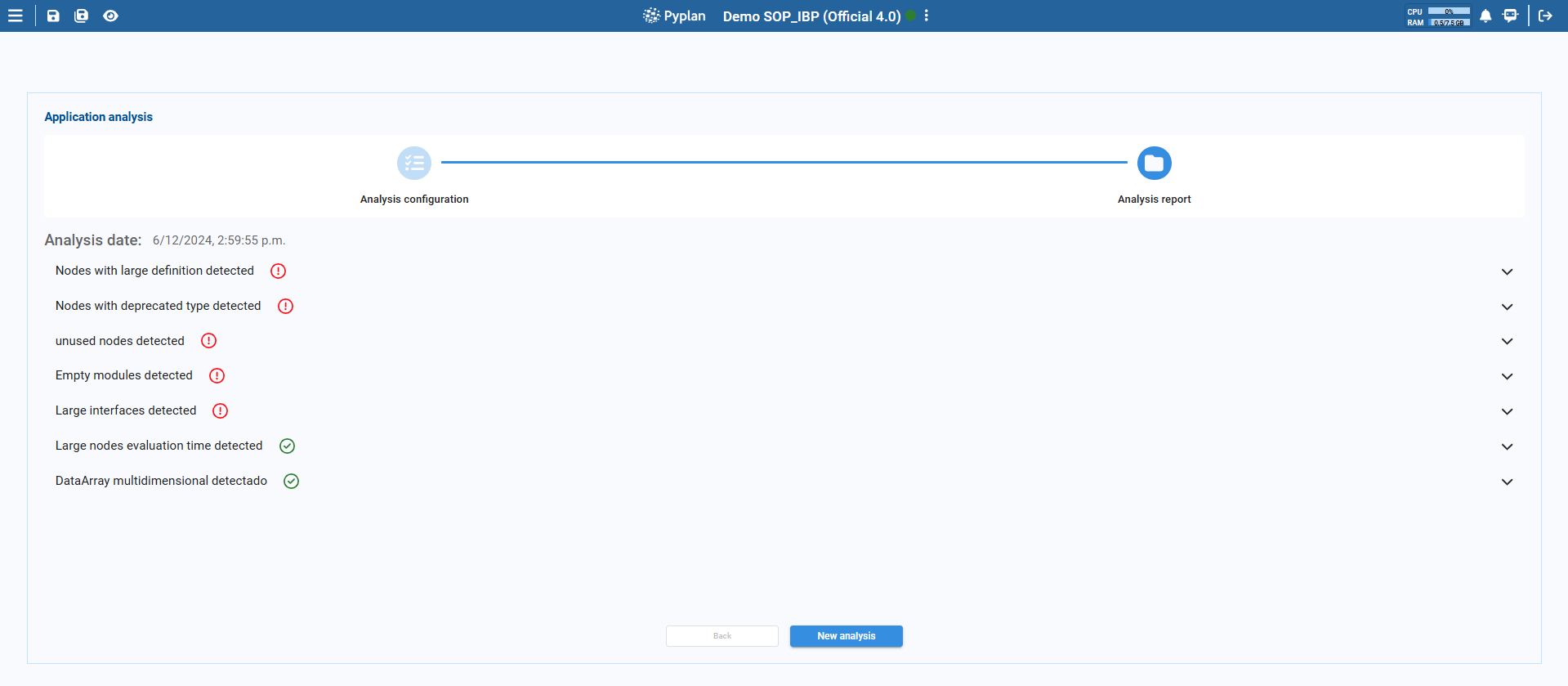
The results are organized as follows:
- A summary area shows all the reports generated for the selected options, grouped by analysis type.
- We can expand each section to see the detailed list of items flagged by that analysis (for example, specific nodes or interfaces).
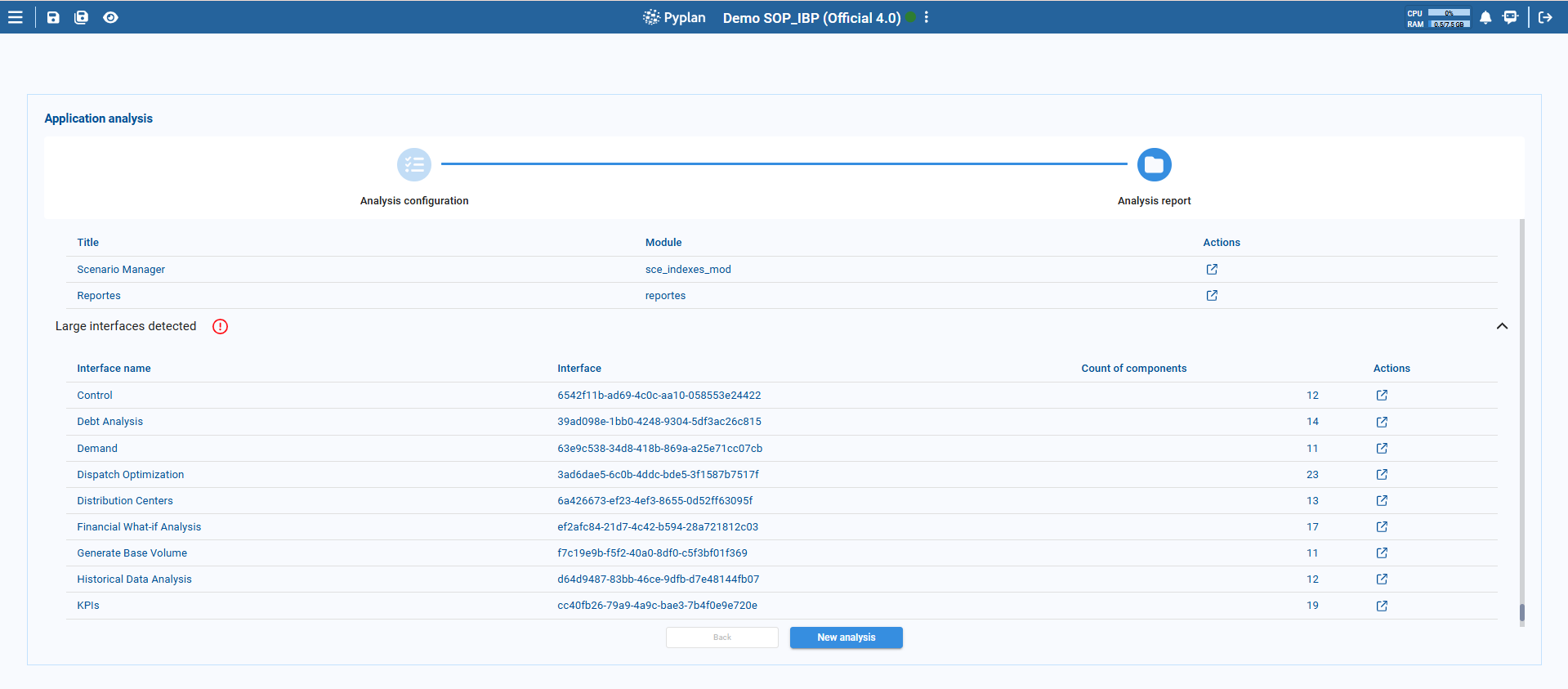
- Reports are stored locally in the browser. We can keep up to five reports in total. Each report is associated with an application ID and version, so results remain relevant to the exact version we analyzed.
- For a given application version, only the most recent report is kept. However, we can store reports for different applications or for different versions of the same application at the same time.