Interface links allow access to an interface of a given application using a link (or a link + a password).
Users accessing the interface through an Interface link only have permissions to view that specific interface and any other interfaces they can navigate to through the application menu, if it is present in the original shared interface.
¶ Creation of an Interface link
To create an interface link, you need to go to the Interfaces section.
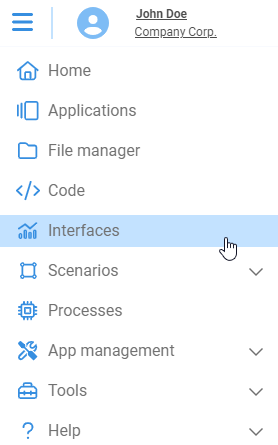
After that, select the interface you want to share, click on the interface options, and choose the “Interface link” option.
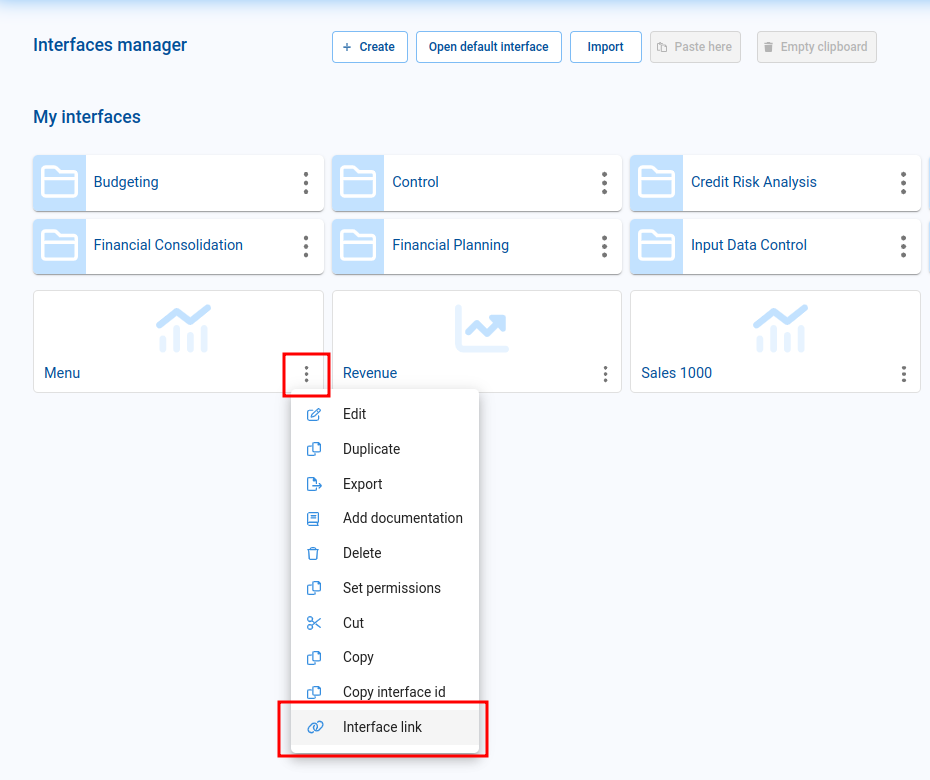
The following window will be displayed:

The “Share instance” option allows multiple users using this link to be served from the same instance without the need to create a new one for each user. On the other hand, disabling this option will make each user create a new instance in Pyplan to serve them.
From this window, you can add a password that will be required when loading the link. To do so, fill in the “Password” field. Please ensure you securely save this password as it will not be visible once created. You can only replace it with a new one or remove it.
Continuing with the example, the URL will be our link that we can share with non-Pyplan users. It is possible to customize the default theme by using the “theme” parameter at the end of the URL. The accepted values are “light” or “dark”.
¶ Use of an Interface link
To use the Interface Link, simply copy and paste it into the address bar of your web browser.
If a password has been set, it will be prompted when you access the link.
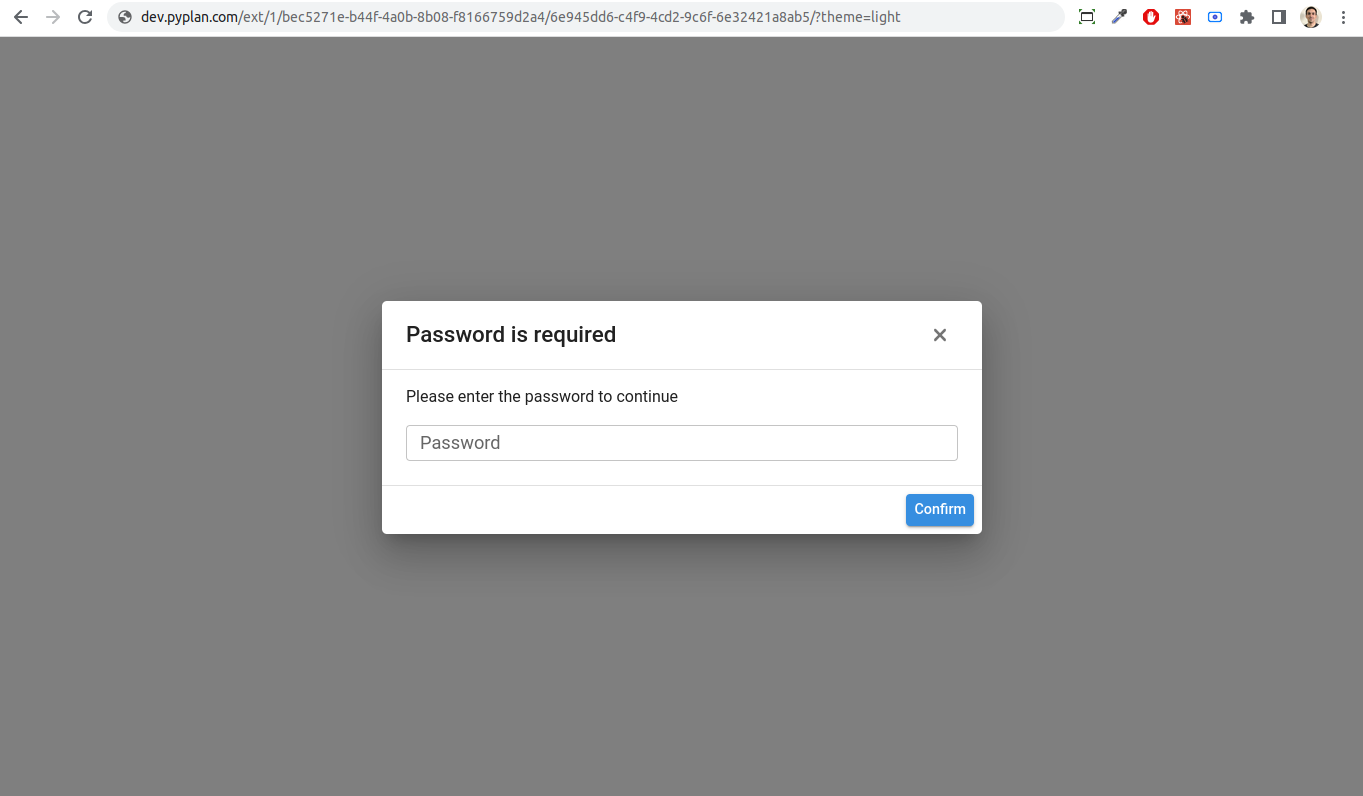
After a few moments, the shared interface will be displayed.
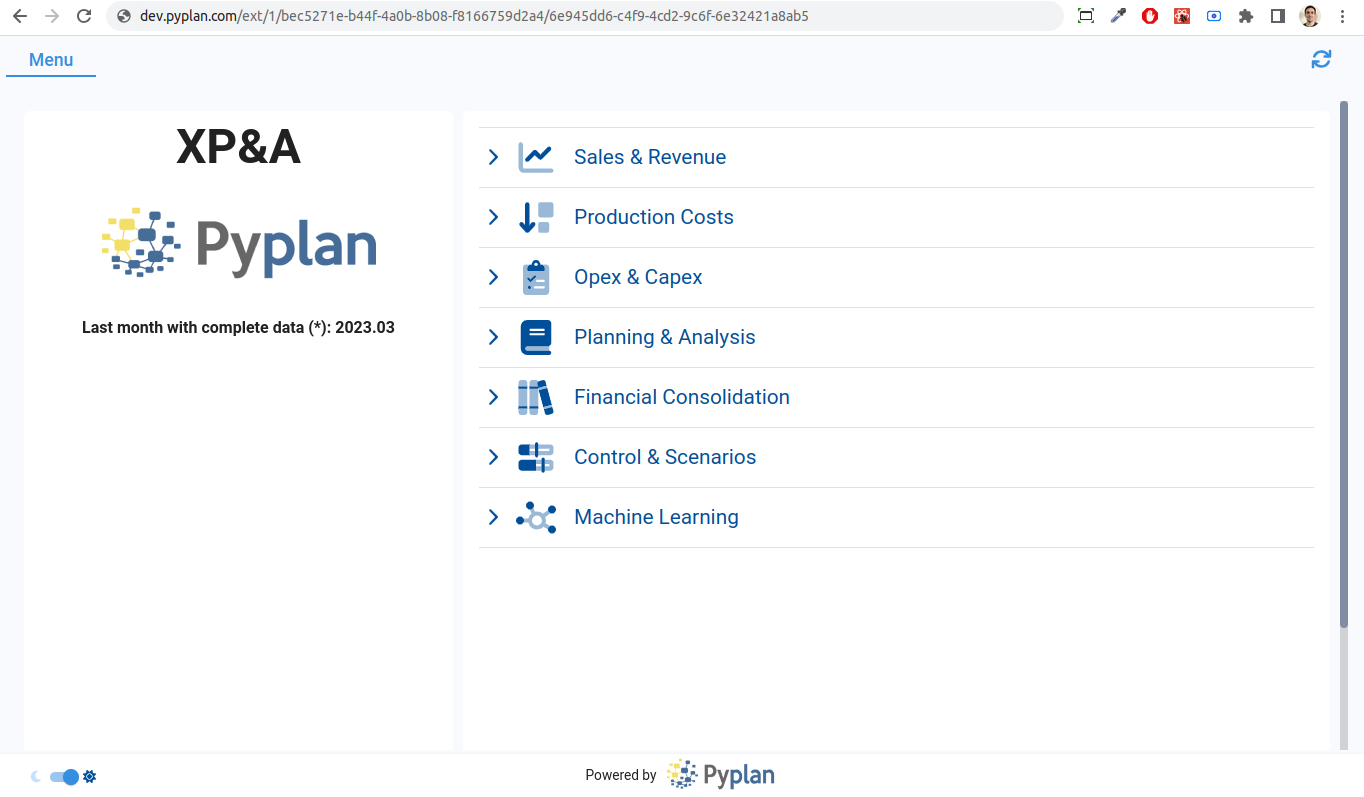
¶ Interface links manager
In the “Interface links” section, you can edit and delete the created Interface links for the current application.
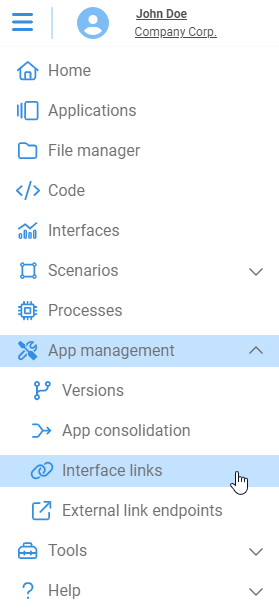
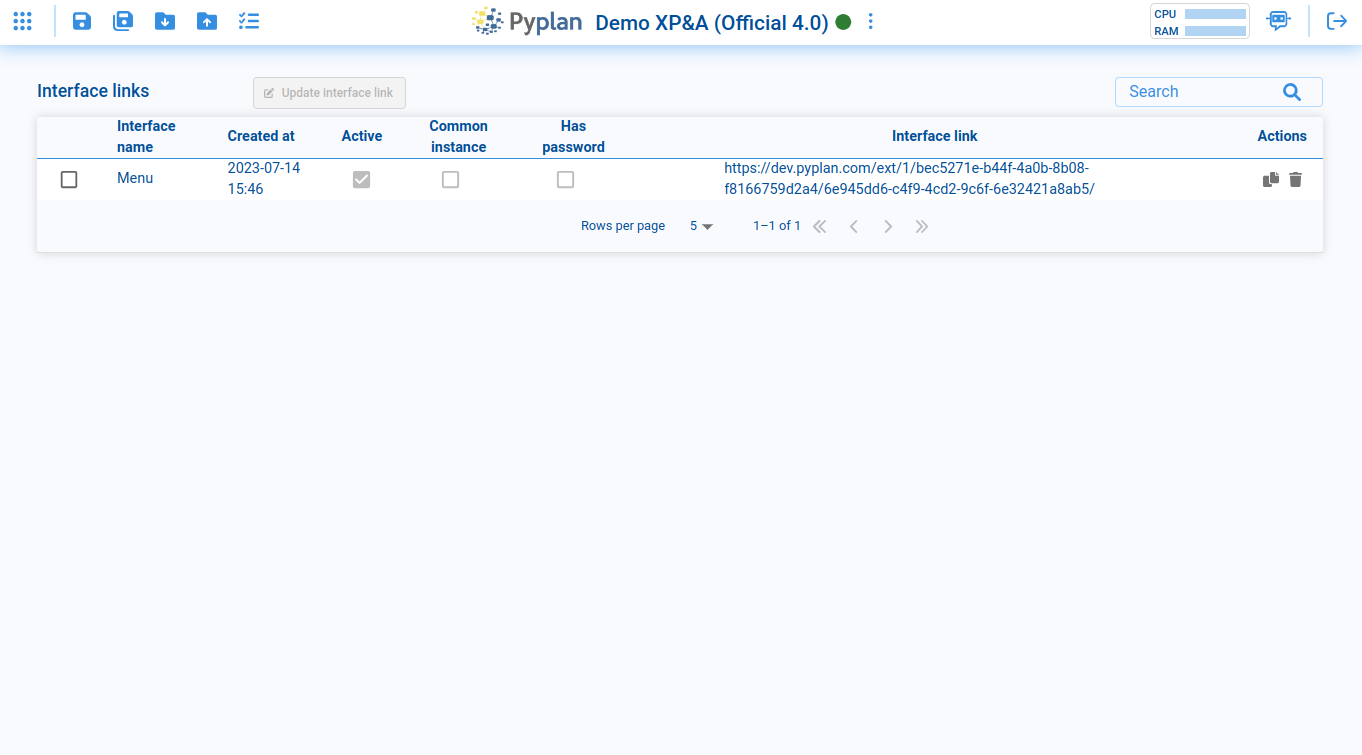
To edit an Interface Link, you need to select the link you want to edit and then click on the “Update interface link” button.
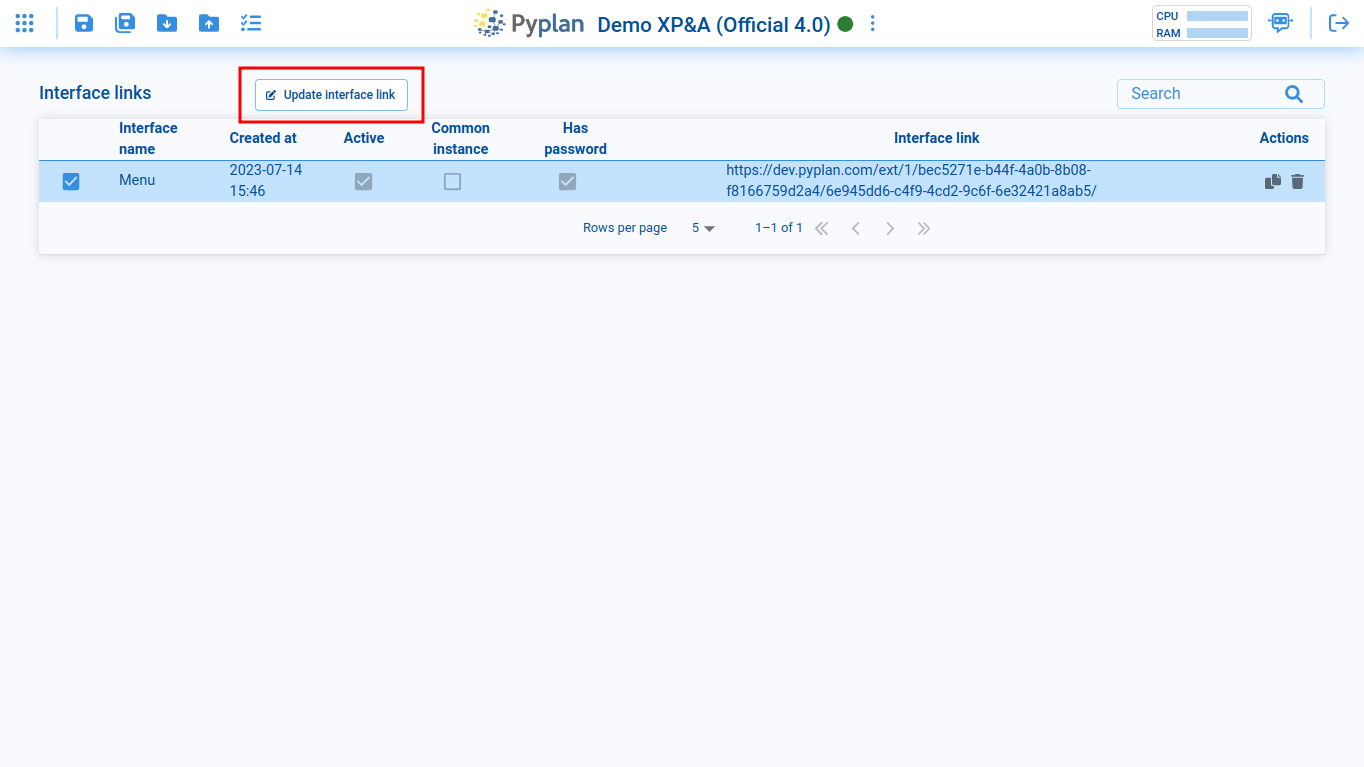
The following window will be displayed:
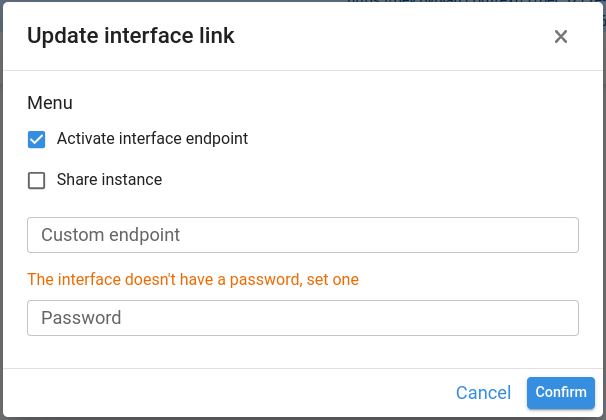
¶ Options:
Activate interface endpoint: allows enabling/disabling the link entirely.
Share instance: allows enabling/disabling the sharing of the instance when multiple users access the link.
Custom endpoint: allows assigning a personalized name to the shared link. The final link will be available for copying in the Interface links manager.
Password: allows entering a password that will be required when loading the link. Please securely save this password as it will not be visible once created. It can only be replaced with a new password or removed.