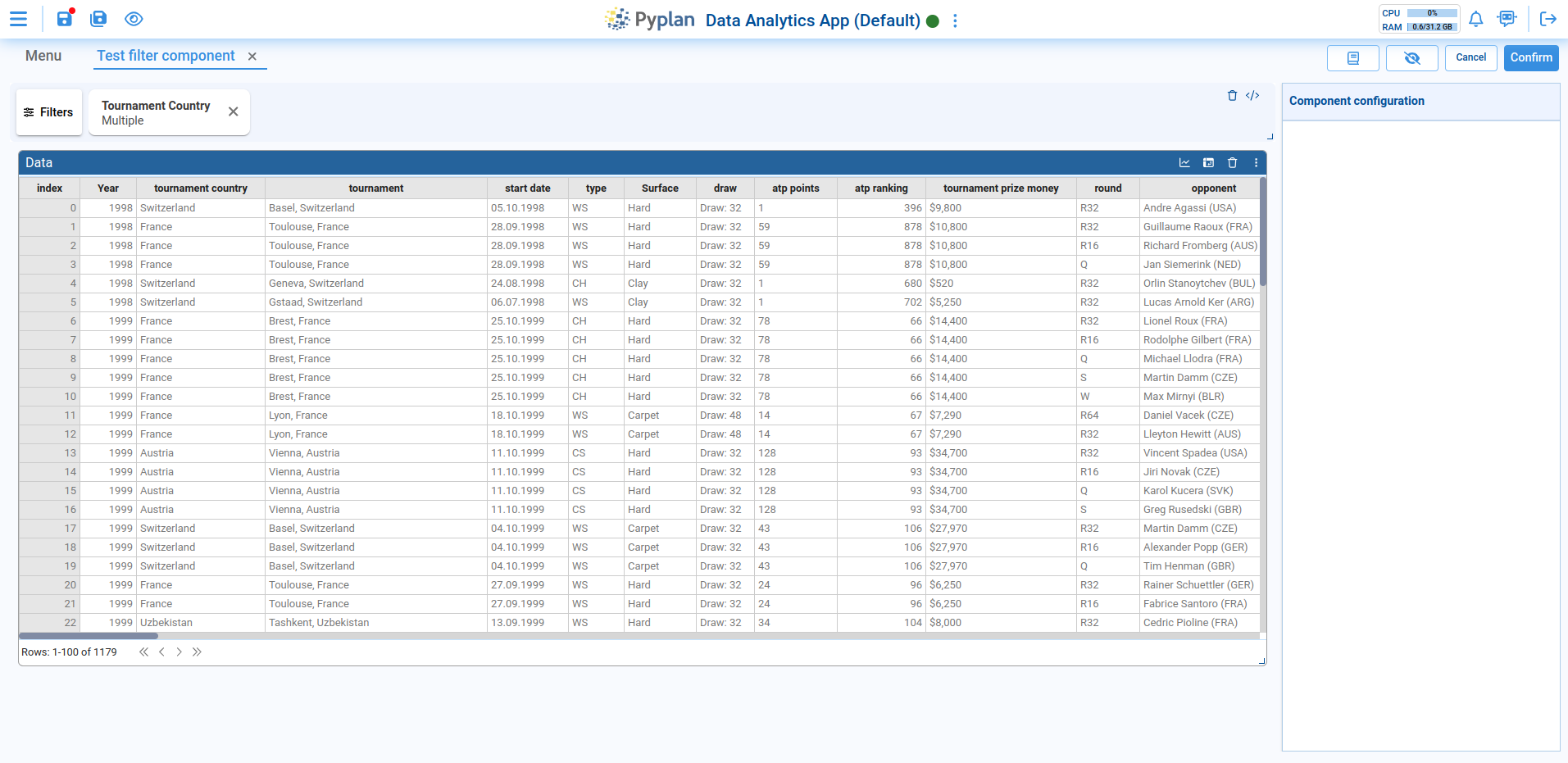¶ Filters Component
Filter component has been implemented, with the aim of grouping all indices and selectors present in the interface into a single component.
This component, like the others, is added to the interface during the editing phase, just like any other component. The key difference is that only one Filter component is allowed per interface. When added to the interface, it automatically positions itself at the top with fixed width and height, and it cannot be moved.
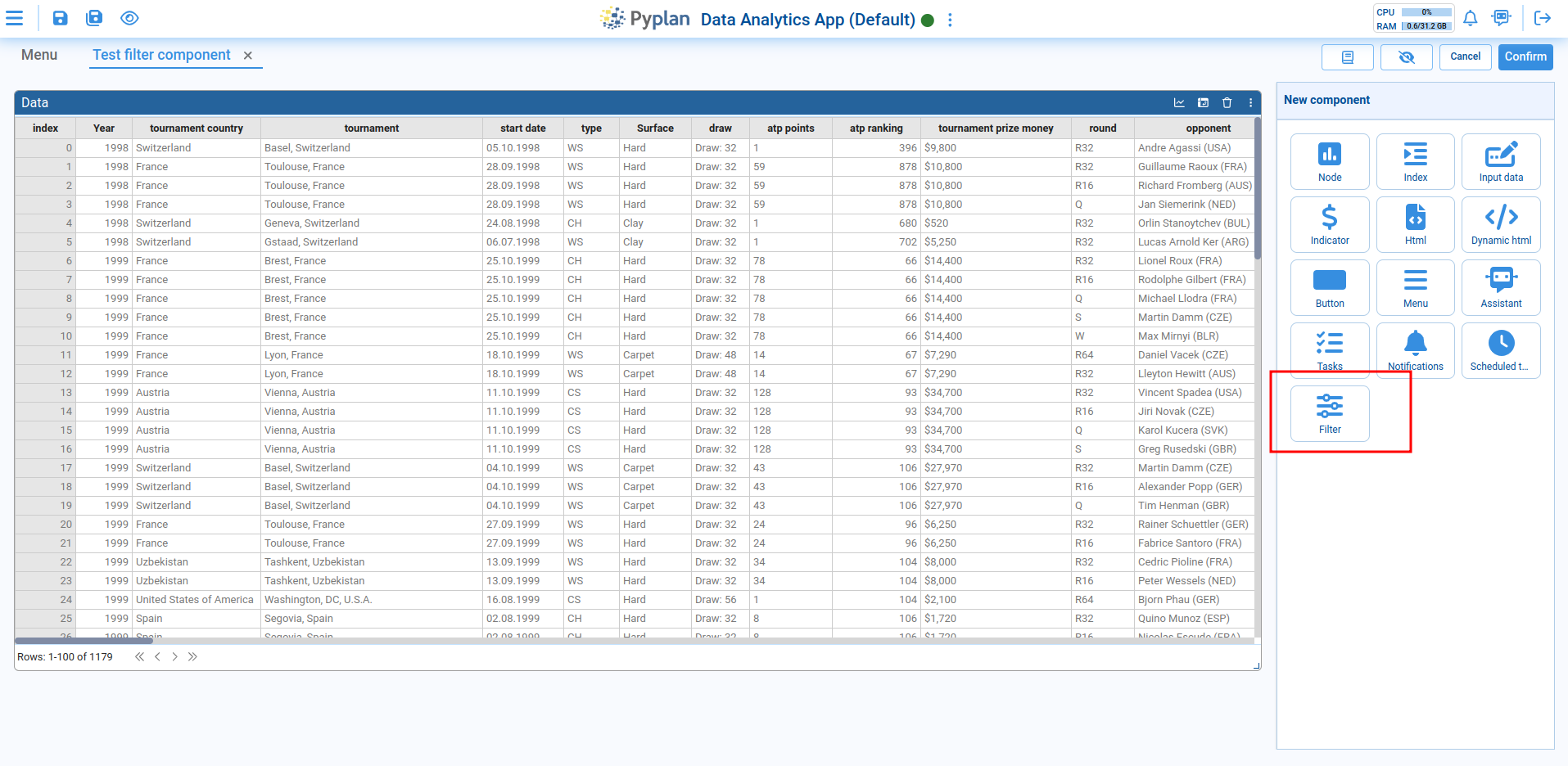
To add filters to the component, click on the button that appears on the left, which will open a modal where the desired filters can be added.
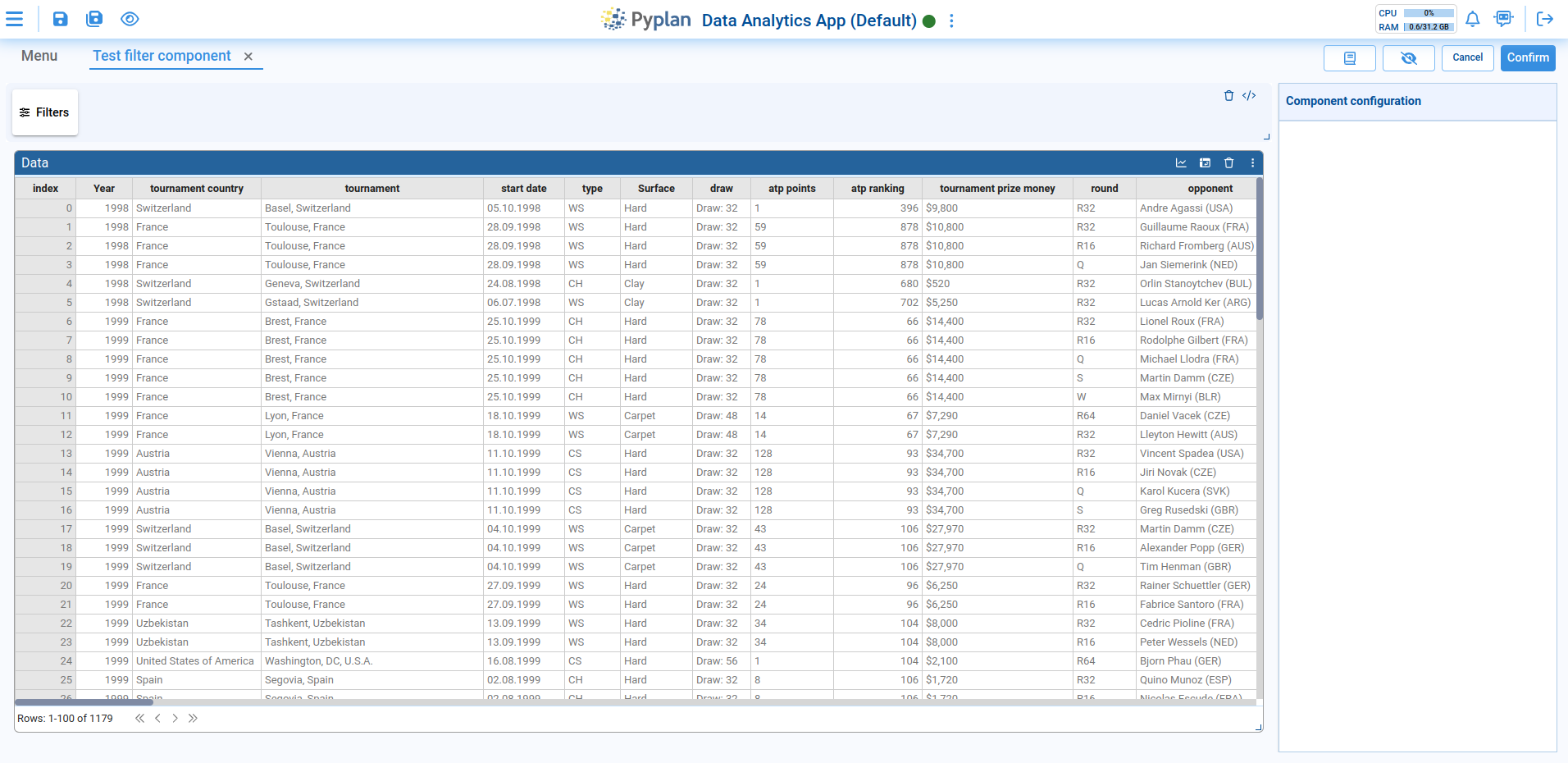
To add new filters, press the icon labeled "Add new filter," which will display a node diagram with available indices and selectors.
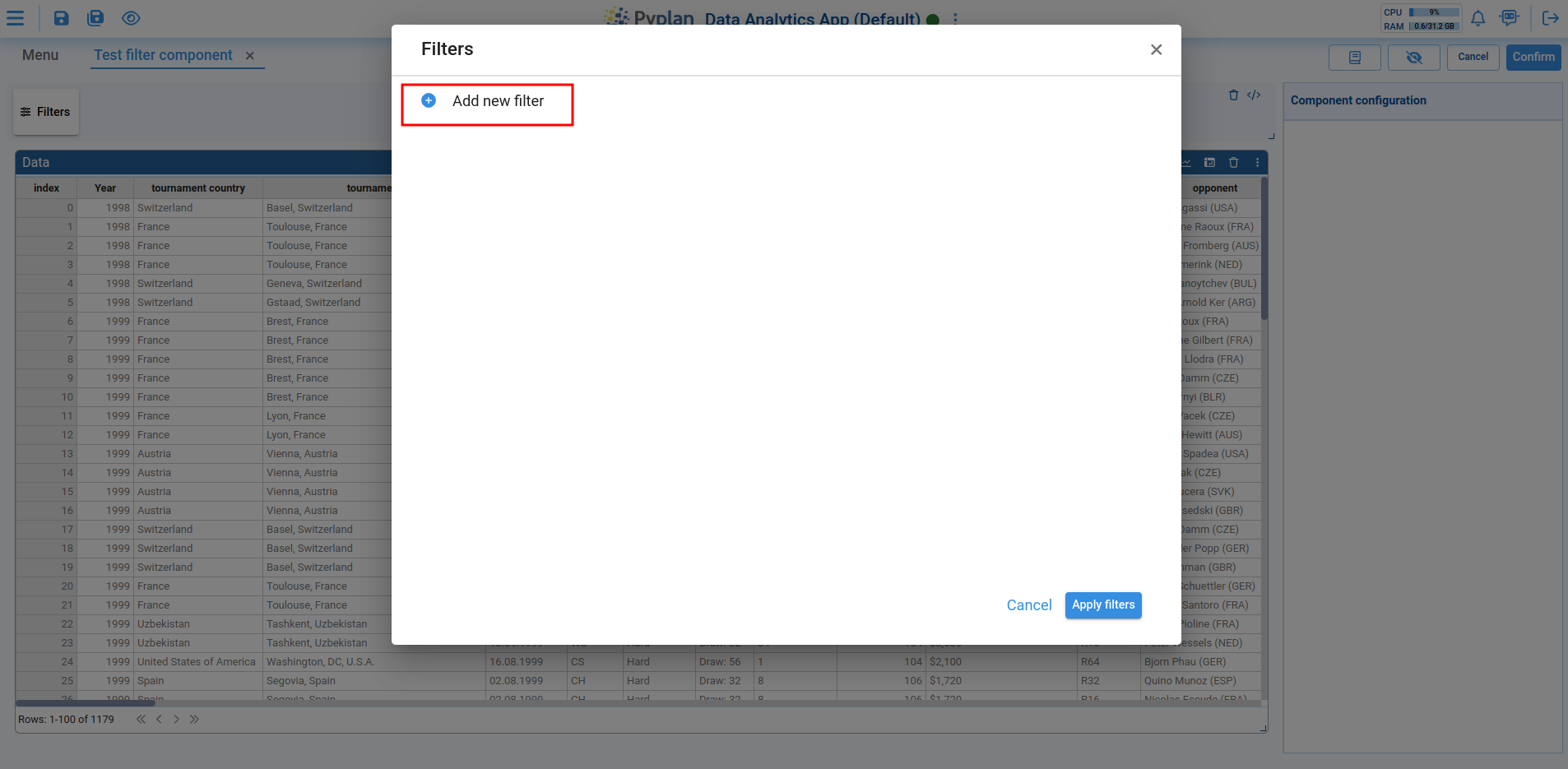
Once the desired indices or selectors are chosen, the nodes are added to the component.
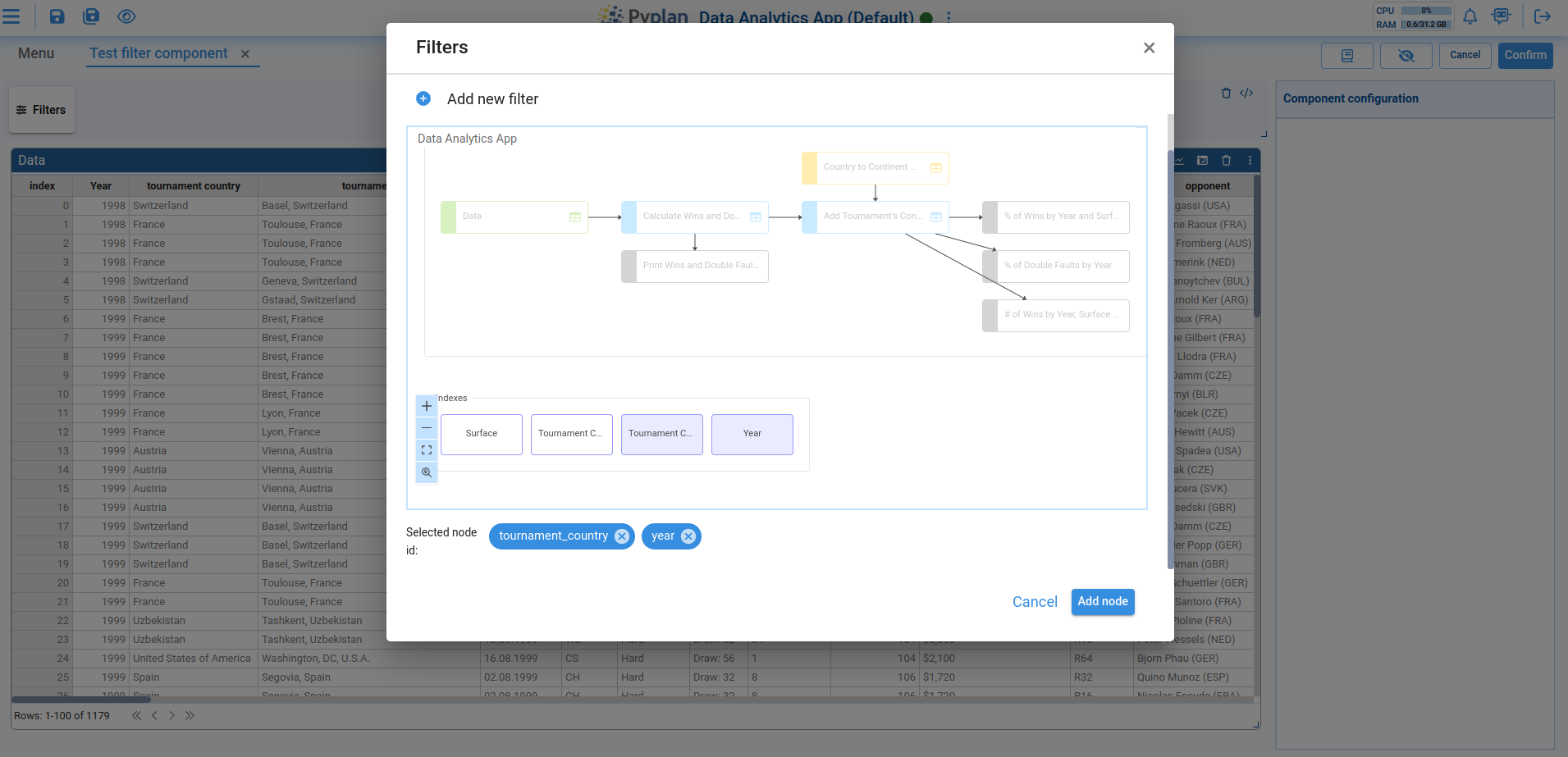
When indices or selectors are selected, they are added to a list of filters where the following operations can be performed for each filter:
- 1 - Select values to filter
- 2 - Reorder the list by dragging the filter to the desired position
- 3 - Edit or remove the filter
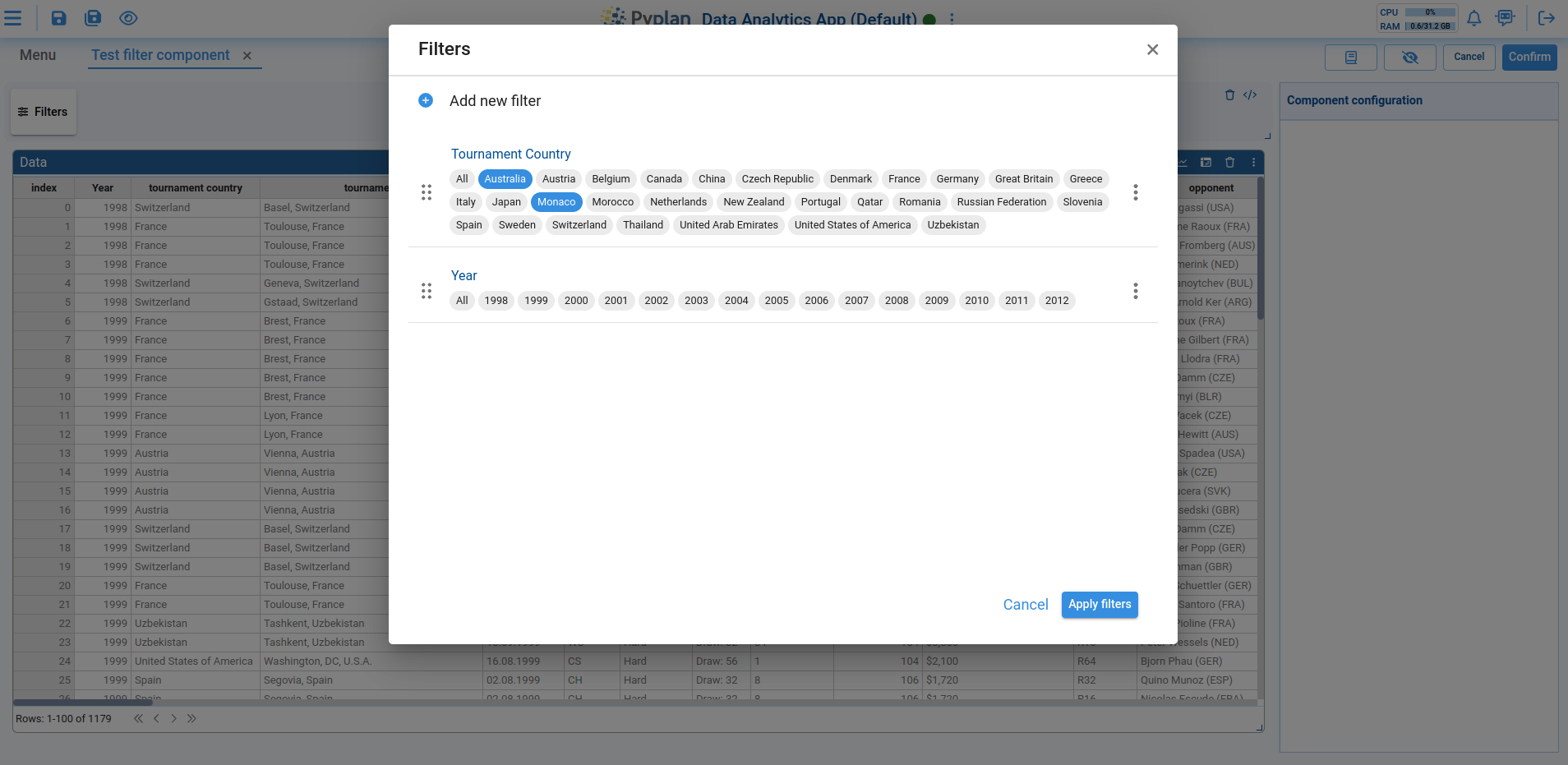
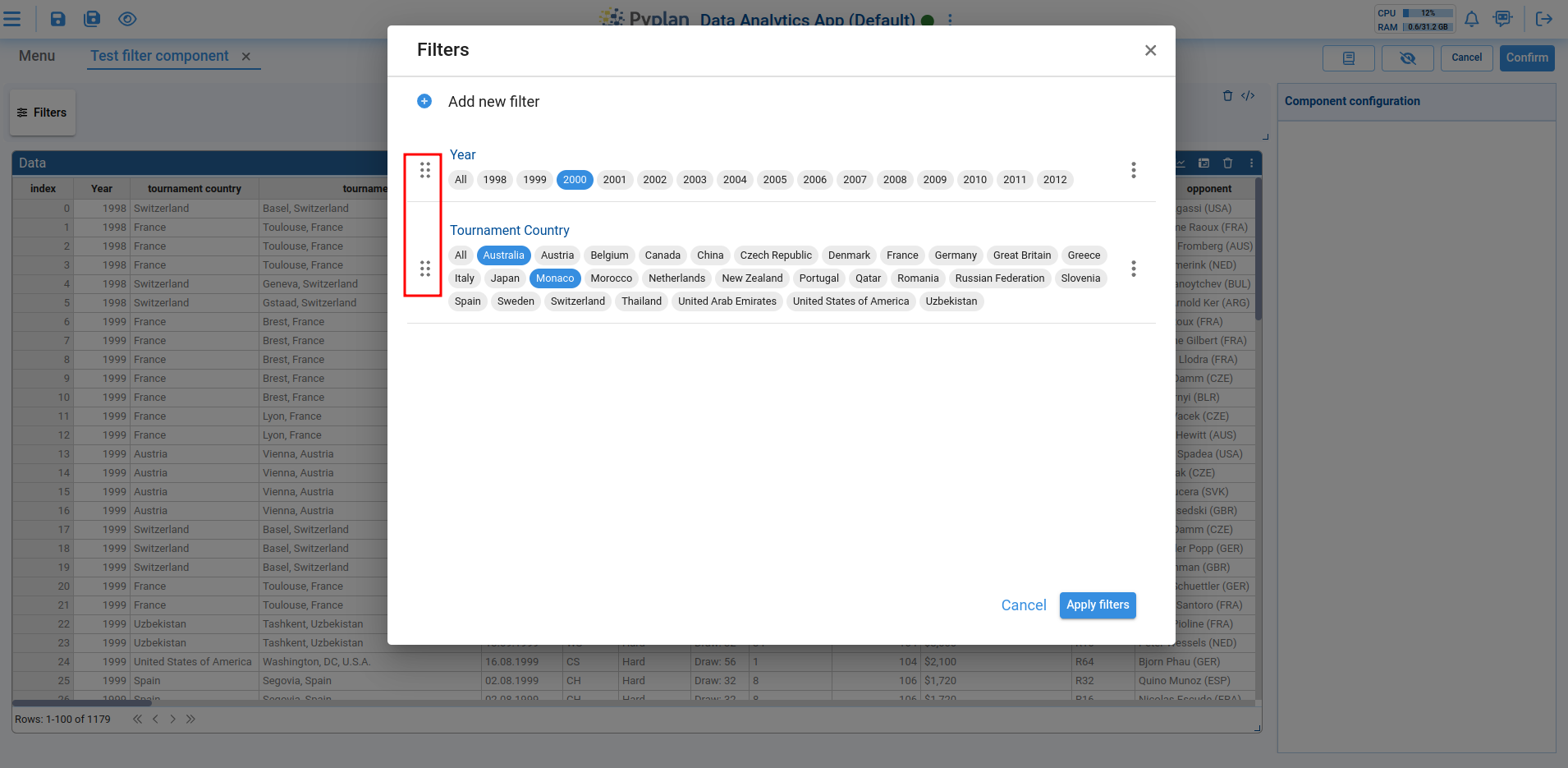
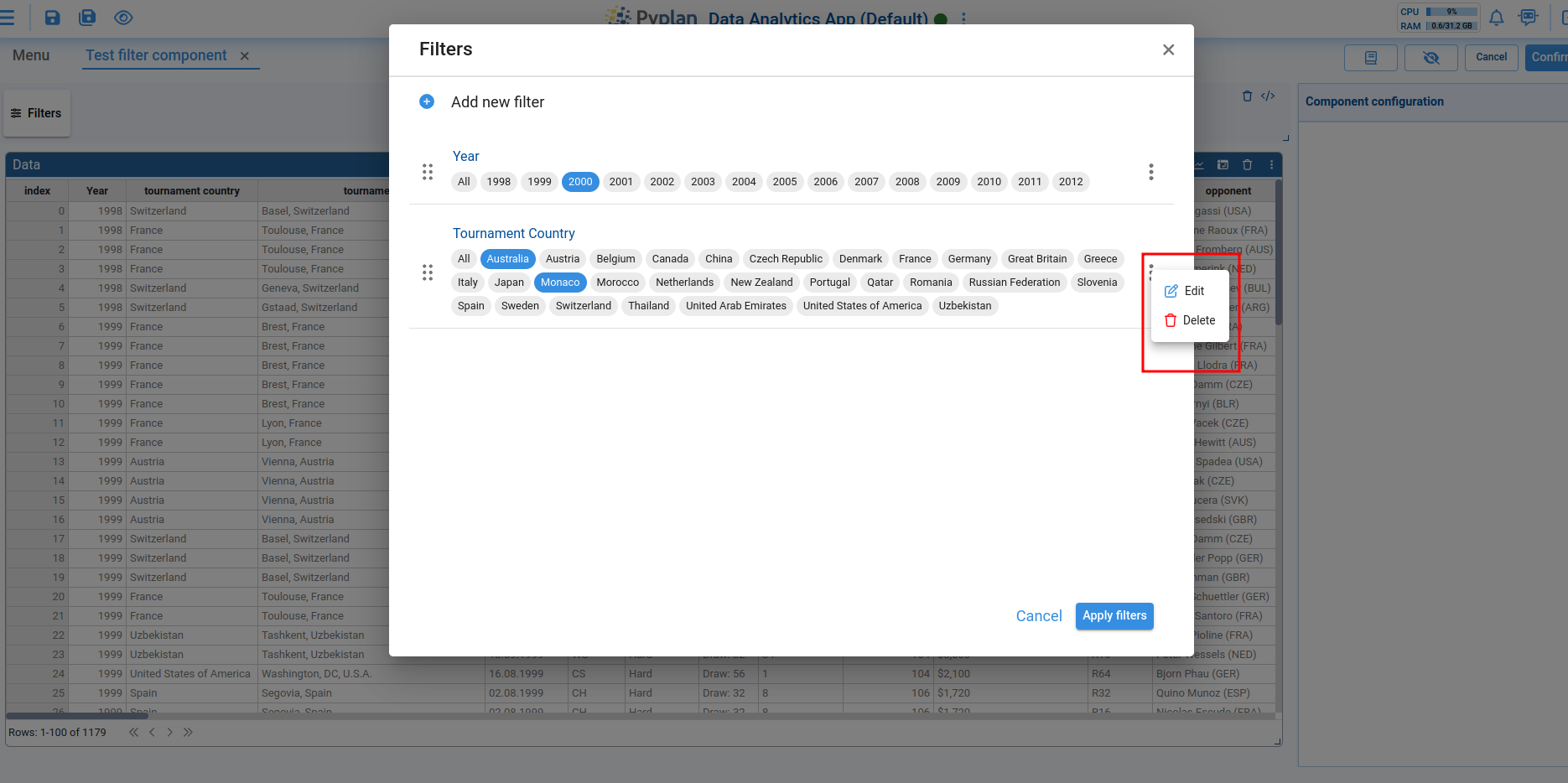
When editing, a new view opens, allowing users to modify the format, mode, and other filter properties.
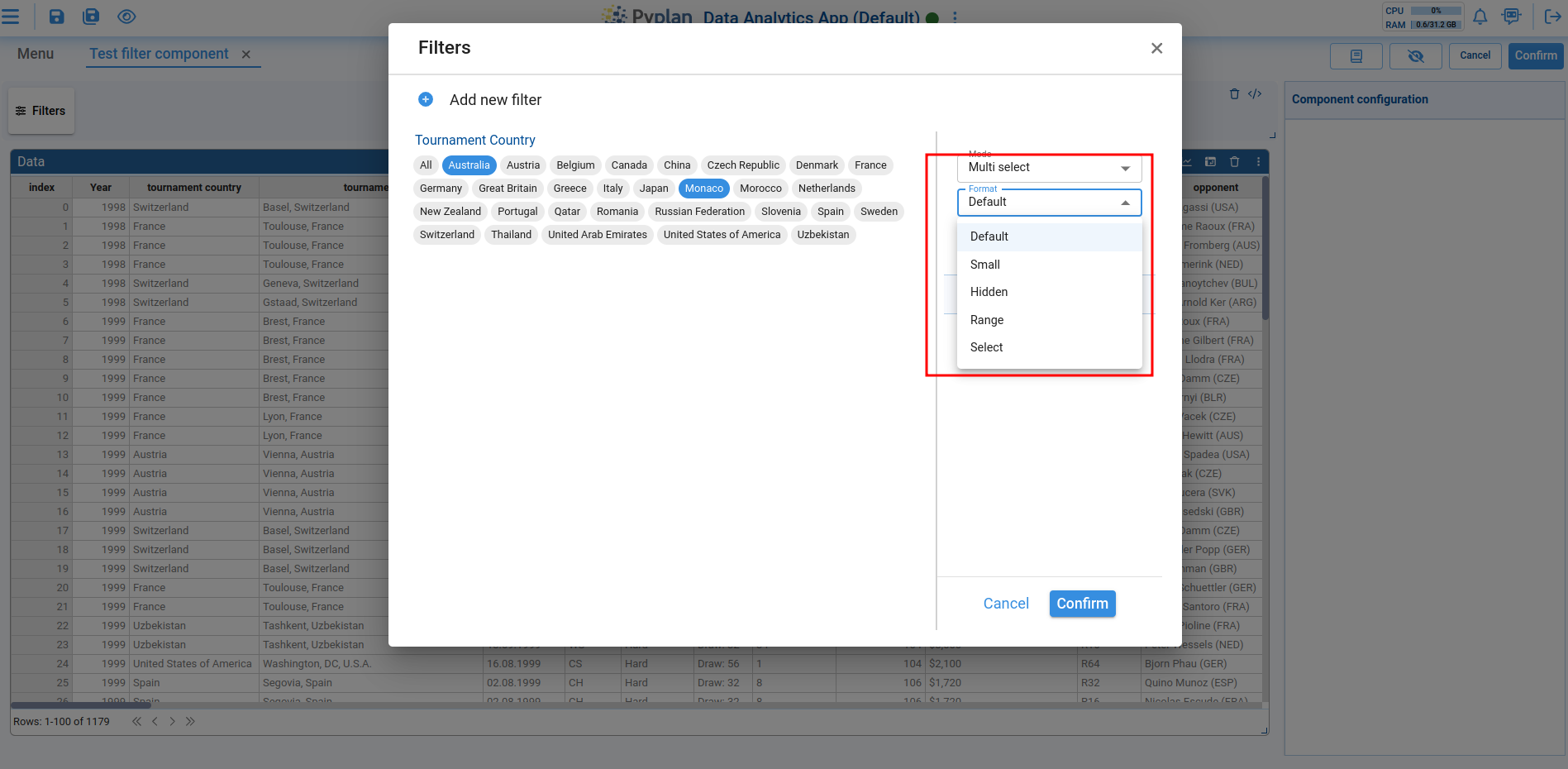
Once the desired filters are added, they can be applied to the corresponding components by clicking "apply filters." This will close the modal and show only the filters with one or more selected values in the filter list. Filters with either all elements selected or none selected will not appear in the list.
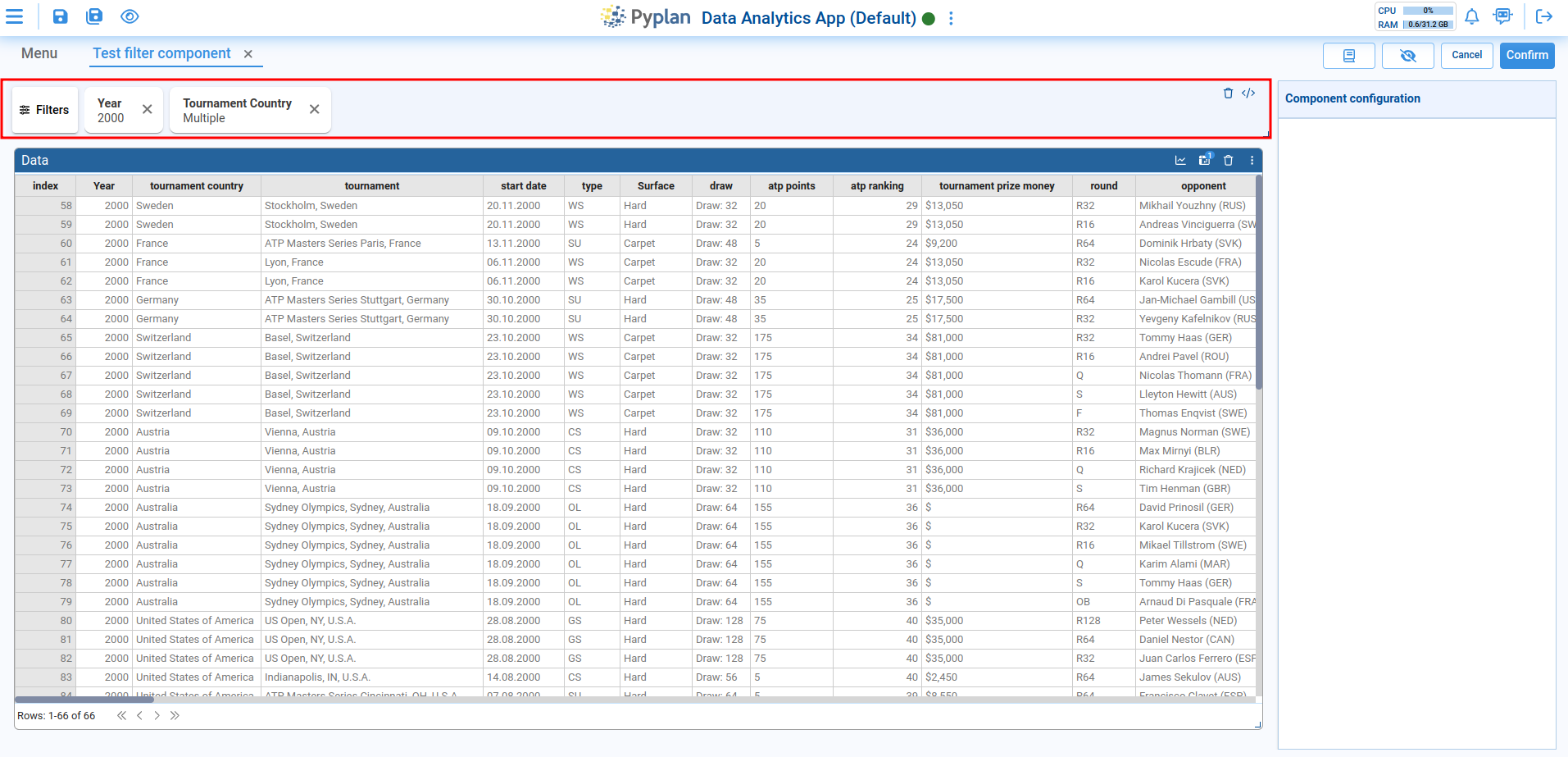

In the interface list, filters that allow all their values to be deselected will display a delete symbol. Clicking the delete symbol will deselect all the values.