¶ Input Data Component
The Input Data component allows users to enter or modify data directly within the interface. It is a highly customizable field that supports validation rules, styling, and various data types, enabling user interaction within dashboards or planning models.
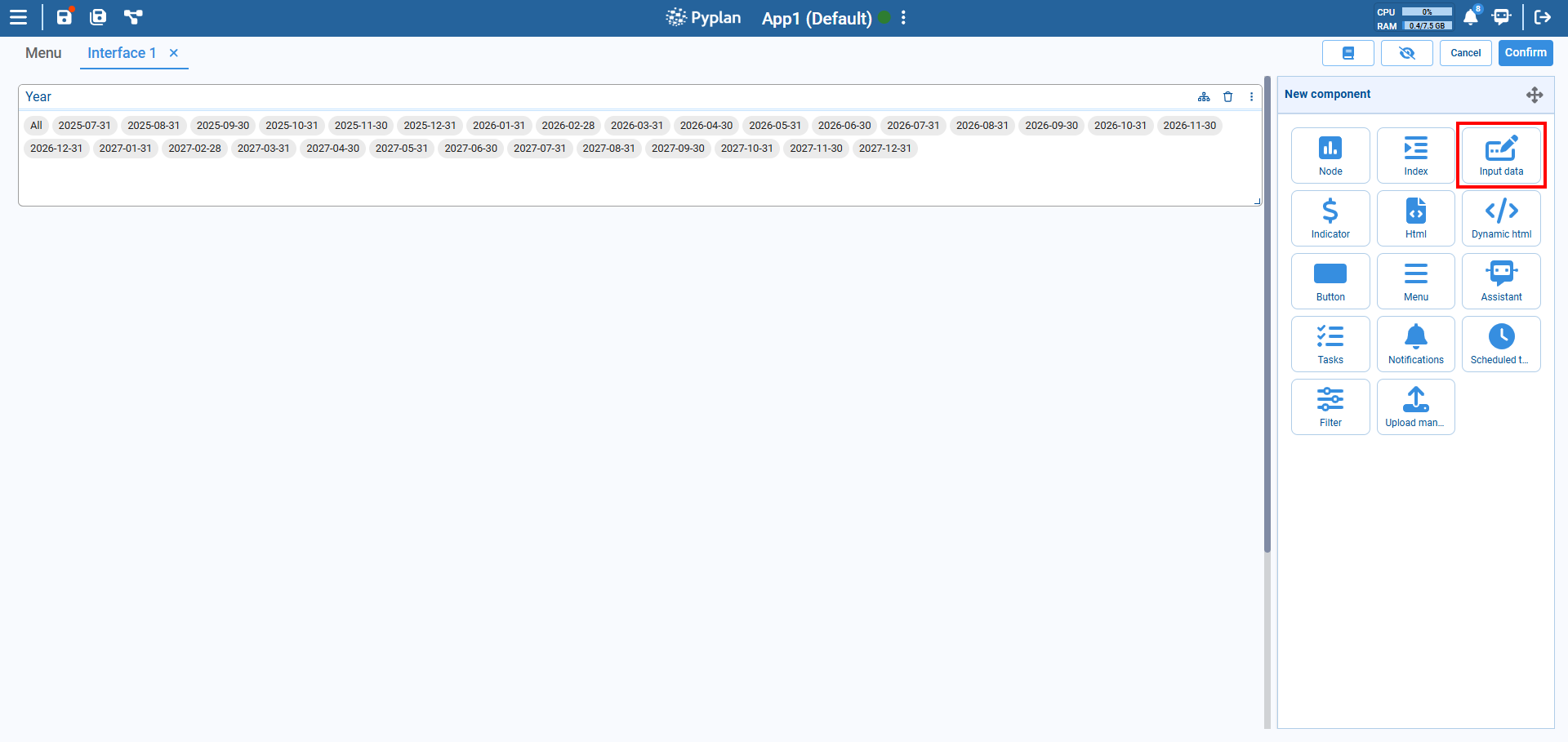
¶ How to Add
Go to the New component panel.
Select Input Data.
A new input box will appear in the interface with default settings.
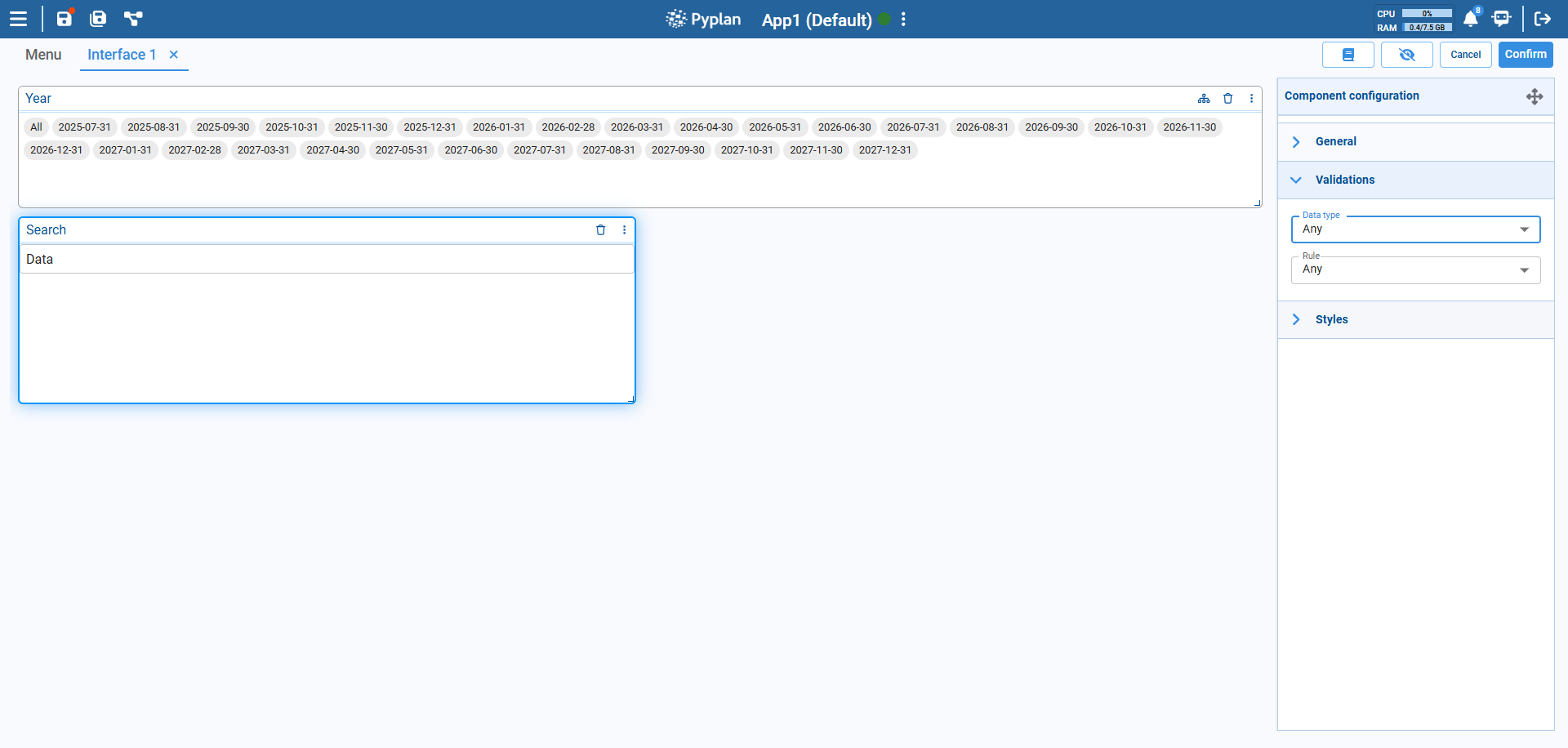
¶ Configuration Options
¶ General
Title: Sets the component title and supports translations for multiple languages.
Component: Enables customization of colors and visibility for different parts of the component.
¶ Validations
¶ Data type
Restricts the type of value the user can input. The available options are:
- Any: Accepts any type of input (no validation).
- Float: Only allows decimal numbers (e.g., 3.14).
- Integer: Only allows whole numbers (e.g., 42).
- String: Only allows text input.
¶ Rule
Applies additional constraints depending on the selected Data type:
For Float and Integer:
Range: Value must be within a specific range (e.g., 0–100).Not in range: Value must be outside a specific range.Equal to: Value must exactly match a given number.Not equal to: Value must differ from a given number.Greater than: Value must be higher than a given number.Less than: Value must be lower than a given number.Greater than or equal to: Value must be equal to or higher than a given number.Less than or equal to: Value must be equal to or lower than a given number.
For String (text input):
Text Length: Restricts the number of characters.
These validations help ensure the user inputs conform to model expectations.
¶ Styles
Located in the Styles section, you can adjust:
Font size
Input field alignment
Background and border colors
Padding/margin
¶ Tips
Use validation rules to maintain model integrity.
Rename the label to make the field purpose clearer (e.g., “Enter Growth %”).